.svg)
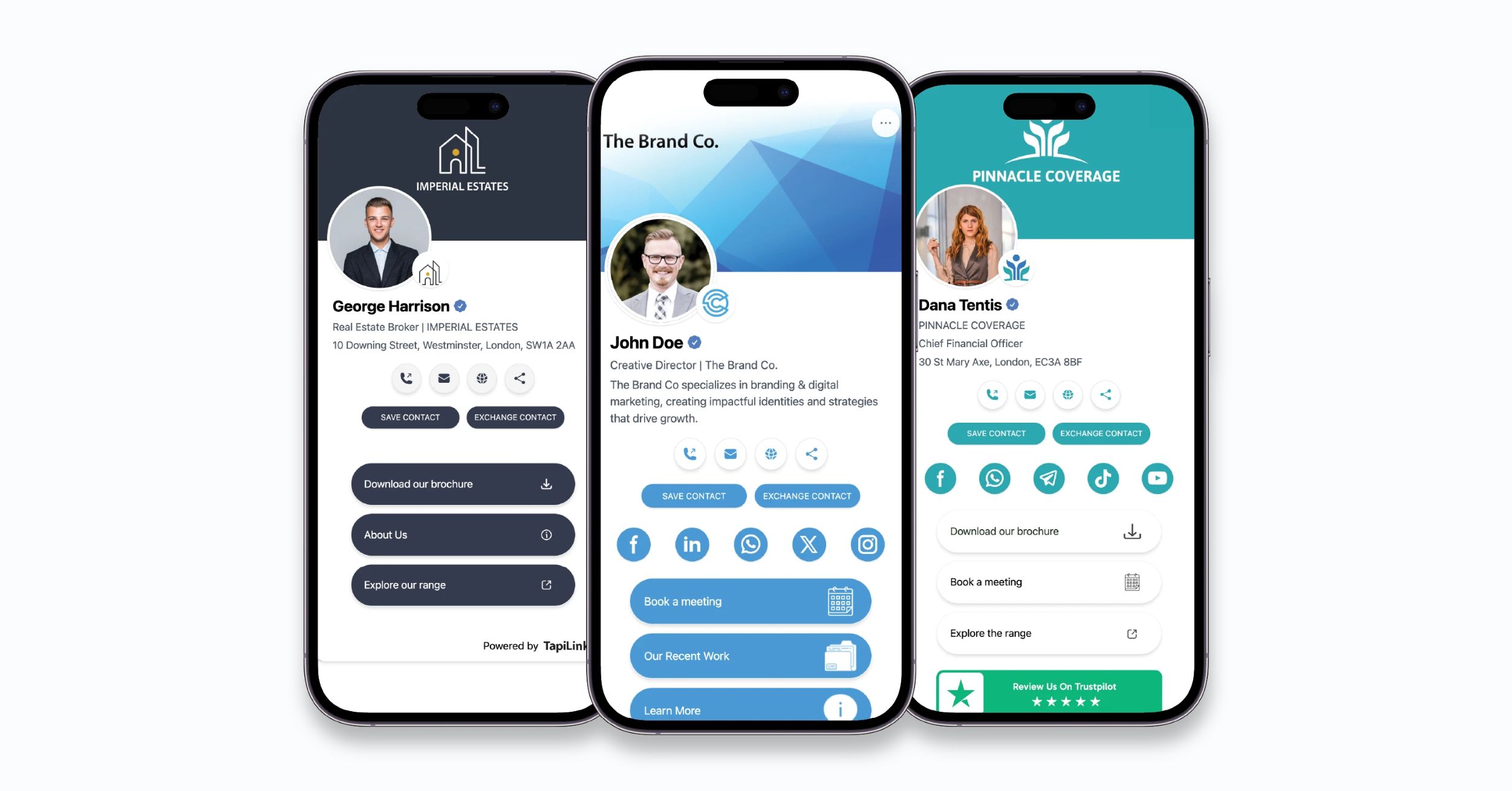
Networking has moved beyond paper cards and manual contact entry. With your iPhone, you can create a polished digital business card that instantly shares your professional details and makes a lasting impression. This guide walks you through how to create a digital business card on iPhone for smarter networking, helping you connect faster, stay organized, and present your brand with confidence.
Mobilo's digital business card helps you do exactly that by letting you design, brand, and share a contact-ready card from your iPhone via QR code, AirDrop, NFC, or a simple link, so your contacts can save to contacts instantly and see your social links and website.

A digital business card is a virtual vCard or pass that stores your name, role, company, phone, email, website, and social links in a format that smartphones can save and use. On iPhone, it can live in Contacts, as a Wallet pass, or be delivered via QR code, NFC, AirDrop, or a shareable link.
You avoid paper, update details instantly, enable contactless sharing, and present a polished, trackable contact that integrates with Apple ecosystem features like Wallet and Contacts.
Use the built-in Contacts app to create a standard vCard (.vcf). Open Contacts, tap +, enter fields, then tap Share Contact to export a vCard or send via AirDrop or Messages. Use Apple Wallet to store a pass-style business card; Wallet passes are offline, secure, and easy to share.
The Shortcuts app can automate building and sharing vCards or opening a web-based card, and you can create a shortcut to display or send your card on demand. The method that suits you depends on how you want recipients to save your info and whether you want a branded visual pass.
Third-party digital business card apps add design templates, analytics, NFC/URL landing pages, team management, and two-way contact sharing. They produce polished Wallet passes, QR codes, share links, and sometimes NFC-enabled cards or physical hardware.
Use a trusted provider that supports secure editing, pass generation, and privacy controls. For a quick, editable, safe solution with strong UX, consider a platform that offers Apple Wallet passes and link/NFC options.
Mobilo is a high-quality example that lets you quickly generate, edit, and secure a digital business card.
Under Setup:
Under Design:
Under Launch:
Click Done; your digital business card will appear ready for export and sharing.
After finishing the card, click Done. A side modal opens with a preview and an Apple Wallet Pass option. Select this option to preview and fine-tune pass details before generating the file.
Mobilo supports three practical ways to add the pass to an iPhone.
Make sure AirDrop is enabled for the recipient and both devices are nearby. Open Wallet, find the pass, tap to view it, then tap Share and choose AirDrop. Hold your iPhone a short distance from the other iPhone until the pass arrives, then have the recipient accept and add it to their Wallet.
Open Wallet, select the pass, tap Share, and choose Messages or Mail to send the pass link. You can also share the copied URL directly in chat apps. Recipients tap the link on their iPhone to add the pass.
Present the pass QR code on your phone screen or on printed material. Recipients scan with their camera to open the pass URL and add it to Wallet. Place your phone screen near theirs for an in-person exchange and display the QR for a quick scan.
Apple Wallet stores “passes” that represent tickets, boarding passes, coupons, loyalty cards, and digital business cards. A pass is a small package of data and limited design elements; it can work offline once installed. Wallet organizes passes and enables quick access from the lock screen, a Smart Stack, or Control Center shortcuts.
Wallet passes are secure, integrated, and fast to access. They save storage space on phones, appear offline, and present a professional interface. Wallet-based cards reduce waste compared with printed cards and let you distribute updates without reprinting. Many providers also include tracking and contact-sync options that improve networking efficiency.
A pass file contains JSON data, images, and a signature to verify authenticity. When a recipient installs the pass, Wallet stores it locally. Sharing transfers the pass file or link, while installing adds the card to Wallet and allows Contacts or other apps to access the vCard data as needed. This method supports offline use and secure updates pushed by the provider when permitted.
Mobilo provides high-level security and allows you to edit card content anytime from the dashboard. You can regenerate passes after edits, so recipients always get an up-to-date version when you reissue the pass or share the updated link. Control who sees what fields and disable features you do not want to expose.
Go to Settings -> Control Center -> Add Wallet. Swipe down from the top right on newer iPhones or swipe up on older devices to open Control Center and tap Wallet for instant access.
Whether you use Contacts, Shortcuts, Wallet, or Mobilo, populate the standard vCard fields first: full name, company, title, phone, email, website, and address. Add social links in dedicated fields or as URL entries.
For design, choose brand colors, a readable font, and a high-resolution logo. Keep the layout uncluttered so recipients can find one-touch actions like call, email, or visit website.
Create a QR code pointing to your vCard URL or Wallet pass. Use NFC tags that open your card URL when tapped by an iPhone. Use a short, memorable link that opens a mobile landing page with buttons for calling, emailing, downloading a vCard, and saving to Contacts. Offer multiple formats so people can choose the fastest method for them.
Build a Shortcuts action that displays your card, sends it to the current contact, or shares the link when triggered. Export a .vcf from Contacts for manual import into CRM systems. Use Shortcuts for quick toggles such as showing a card, sending SMS with a link, or emailing your vCard template.
Edit your profile fields immediately when details change. Reissue Wallet passes or update link landing pages so recipients consistently access the current version.
Use analytics in third-party platforms to see who opens your card and when. Regular updates protect your reputation and ensure that outreach converts to real connections.

Mobilo offers intelligent digital business cards that automate contact exchange, enrich lead data, score prospects against your ideal customer profile, and push leads straight into your CRM. It targets teams that need consistent, trackable networking at events.
Key features:
Pricing: Book a demo to see enterprise pricing. New customers can get the first 25 cards free, valued at $950.
Use NFC tap, QR code, AirDrop, and share links directly from iOS. The mobile-first interface supports creating and editing on iPhone, and CRM sync removes manual contact entry from iPhone Contacts. Mobilo ties the iPhone exchange to analytics and CRM.

meetergo provides a straightforward way to create and customize digital business cards, add social links, and save cards into Apple Wallet. It also bundles a free appointment scheduler for booking from your card.
Key features:
Pricing: Free tier available; optional upgrades can add advanced features.
Native Apple Wallet support and iOS sharing make it quick to exchange a card from an iPhone. QR generation, AirDrop, and deep links let recipients save your vCard or open scheduling links on iPhone without switching devices.
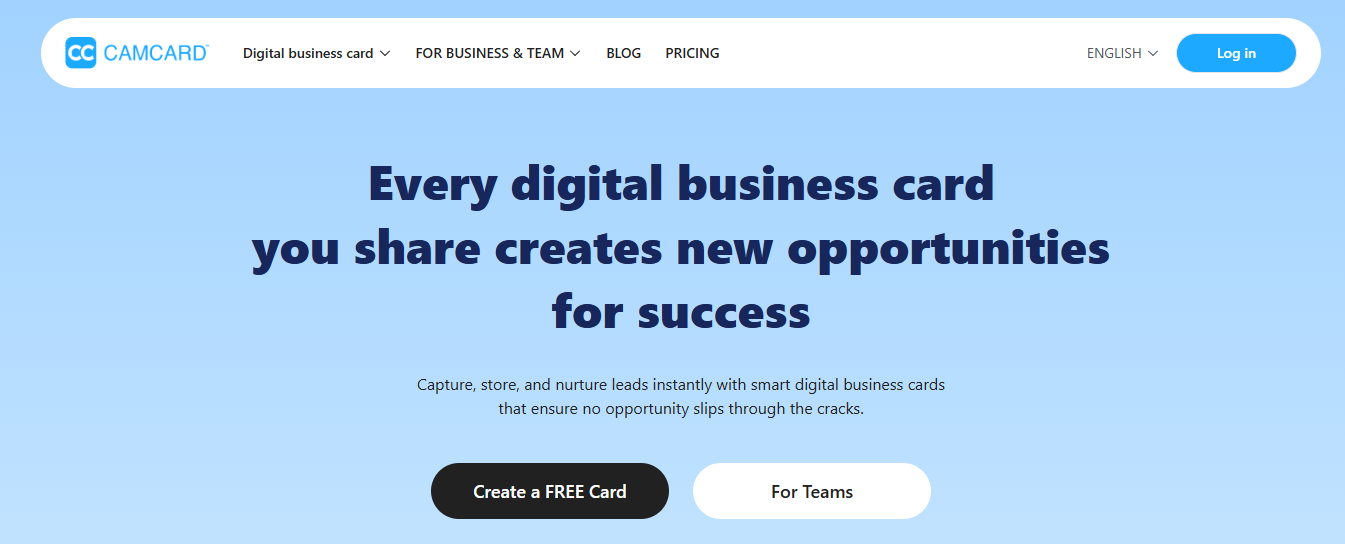
CamCard focuses on scanning and managing contact cards. It turns photos into structured contact entries and exports to standard formats for CRM or iPhone Contacts.
Key features:
Pricing: Free basic plan; premium subscriptions unlock bulk export and team features.
The iPhone camera and CamCard OCR capture cards on the spot and push contacts into iPhone Contacts or a vCard you can share via Mail or Messages. Use AirDrop to hand a scanned contact to another nearby iPhone.
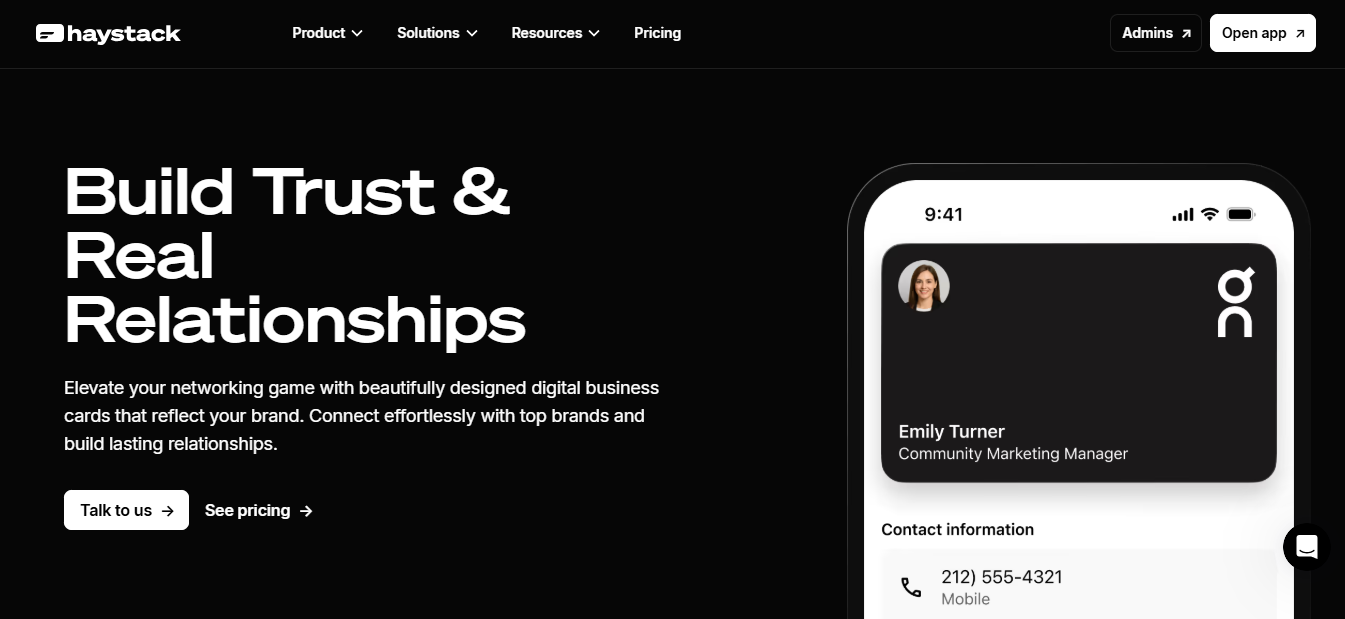
Haystack helps you design branded digital cards and share them by link, email, text, or social. It keeps contact info up to date across exchanges so recipients always see current details.
Key features:
Pricing: Freemium with paid plans for teams and analytics.
Haystack cards open cleanly in Safari on iPhone, allowing recipients to add vCards to Contacts and work with Apple Wallet links if you include them. Sharing via the iOS share sheet keeps exchanges quick during meetings.
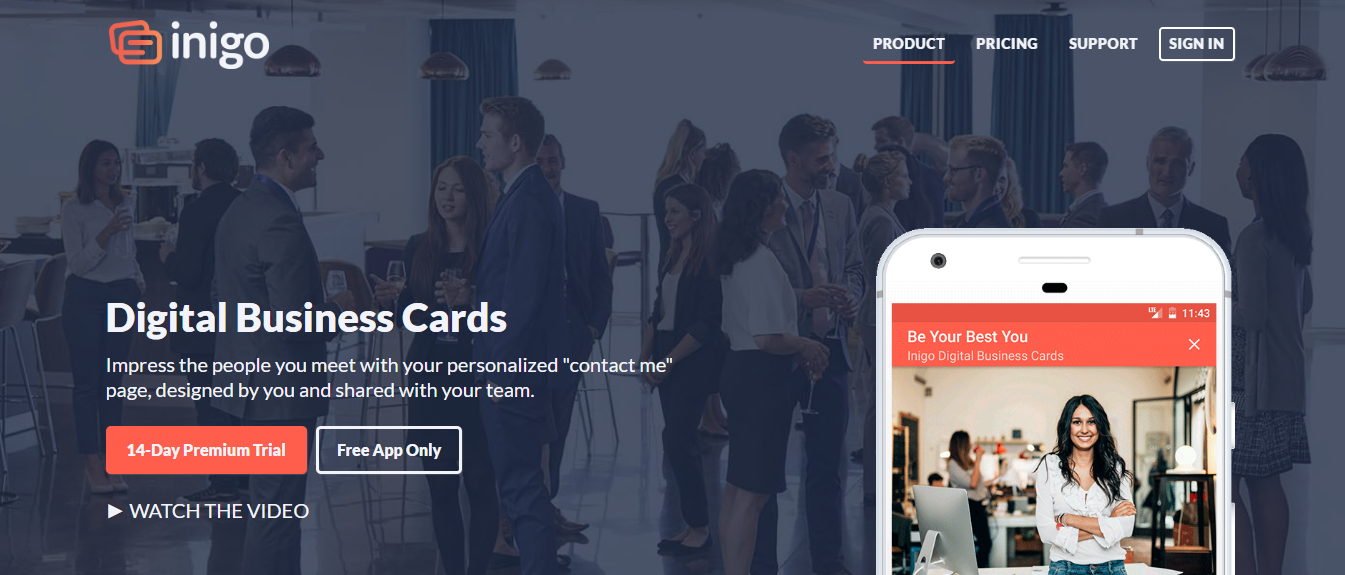
Inigo centers on rapid sharing and social integration. Create multiple card versions for different contexts and send them via text, email, or social apps in seconds.
Key features:
Pricing: Free with premium features behind a subscription.
Why it’s ideal for iPhone users
Inigo supports quick sending through Messages and Mail on iPhone and creates links that open as a native contact view. If you switch cards per meeting, toggling profiles on iPhone stays fast and friction-free.

ScanBizCards combines scanning with contact management features such as notes, LinkedIn linkage, and exports tailored for CRM or iPhone Contacts.
Key features:
Pricing: Free basic plan; subscription unlocks exports and advanced integrations.
Scan a stack of cards using the iPhone camera and send contacts to iPhone Contacts or export vCards to share. The app fits into a mobile workflow for sales reps who need CRM-ready info from their iPhone.
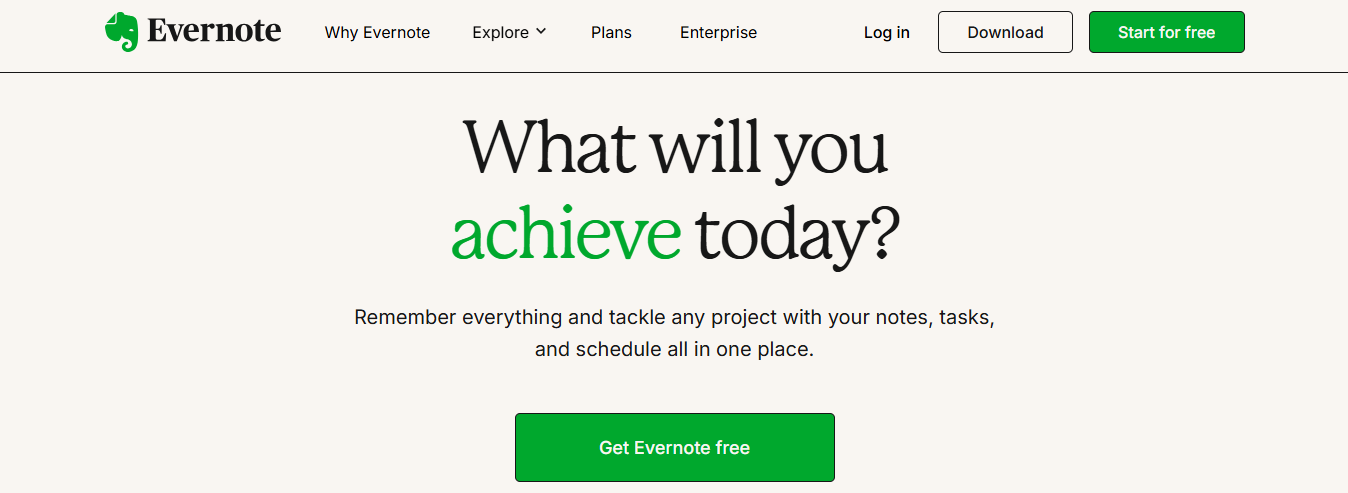
Evernote stores scanned business cards alongside your notes so you can add context, reminders, and tags to each contact. It integrates card scans into searchable notebooks.
Key features:
Pricing: Free tier and paid Personal, Professional, and Business plans that enable advanced OCR and contact features.
Evernote on iPhone captures cards via the camera, then lets you annotate the contact immediately. Use Siri Shortcuts or the share sheet to move a vCard from Evernote into iPhone Contacts or an email.

Adobe Scan excels at clean, high-quality scans with robust OCR. It converts business cards into readable PDFs or text you can copy into Contacts or CRM.
Key features:
Pricing: Free to use; Acrobat subscription adds editing and enhanced export features.
Adobe Scan’s camera tools handle low light and angled shots on iPhone, producing legible OCR results you can paste into a contact entry or share as a PDF via Mail or Messages.

OneNote stores card scans next to meeting notes and team content. It supports image OCR, allowing text inside a card to become searchable within OneNote.
Key features:
Pricing: Free with a Microsoft account; advanced features available with Microsoft 365.
Use OneNote on iPhone to snap a business card, tag it to a meeting note, and then search later. If you use Outlook on iPhone, linking saved contacts between OneNote and mail or calendar becomes straightforward.
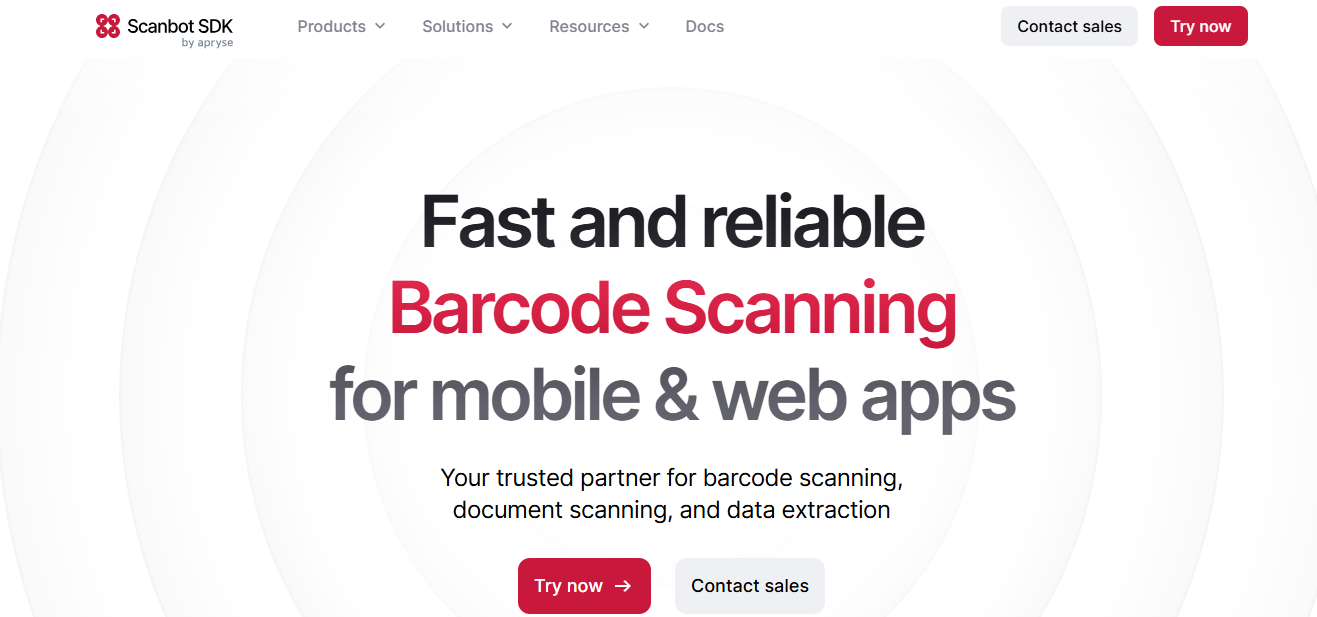
Scanbot handles document and business card scanning, offering high-accuracy OCR, cloud sync, and export to popular formats. It focuses on speed and reliable text recognition.
Key features:
Pricing: Free with in-app purchases or a Pro subscription for OCR and cloud features.
Scanbot integrates with iOS Files and cloud providers, so scanned cards move from iPhone to Contacts or CRM with minimal taps. Use Siri Shortcuts to trigger scans from the Home Screen.
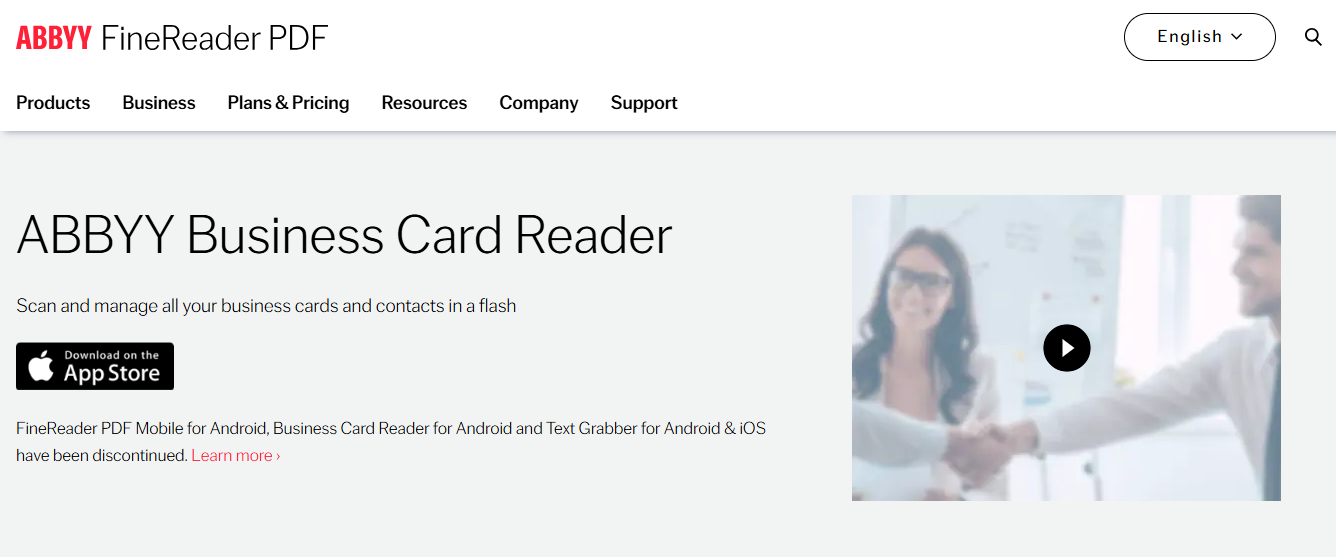
ABBYY offers industry-leading OCR tuned for business cards in many languages. It creates contact entries from scans and exports them to your address book or CRM.
Key features:
Pricing: Free trial available; paid license or subscription for ongoing use.
ABBYY converts a fast iPhone photo into a clean contact record and supports saving directly to iPhone Contacts or sharing vCard files via Mail and Messages. The multilingual support helps international networking from an iPhone.

Look for apps that export vCard files, support AirDrop, generate QR codes, and let you customize fonts, colors, and background images. Check for NFC tag support if you plan to use physical programmable cards or stickers.
Prioritize apps that sync with iCloud, Google Contacts, or major CRMs so your contact updates push across devices. Test the interface by adding a contact, editing fields, and sharing to see how the app handles attachments and what formats it produces.
Use the vCard format for maximum compatibility. vcf files import to iPhone Contacts, Android, Outlook, and most email clients. Also, provide a plain text or HTML fallback for older systems and corporate email gateways that block attachments.
Offer a short URL or landing page for browsers, and include social profile links using canonical URLs. Export options to CSV are useful for bulk uploading contacts into a CRM or spreadsheet, ensuring character encoding remains UTF-8 to prevent broken accents in names.
Embed a QR code that links to a LinkedIn profile, a portfolio, a booking calendar, or a custom landing page with multiple contact methods. Use dynamic QR codes so you can change the destination without reprinting physical cards.
Place the QR in a clear area of the card design, and include a short instruction like "Scan to Save" or "Scan for My Portfolio" to guide recipients. Test the QR across several camera apps and Android models to confirm reliable scans.
Use AirDrop for nearby iPhone users, Messages or Mail for remote exchanges, and shareable profile links for social media or chat apps. Many business card apps let you create a single public link that opens a mobile-optimized contact page.
Add your card link to your email signature and to a personal QR image you can display on a device screen. Keep an offline copy of your vCard in Files or Notes so you can attach it quickly when connectivity is poor.
Include role, company, location, and a short one-line summary of what you do. Add clickable URLs for website, portfolio, and social channels so recipients can learn more immediately.
Use custom fields for license numbers, professional certifications, or CRM identifiers to speed lead capture during events. Set rules in your CRM or contacts app to tag new entries that came from a specific event or QR scan, so follow-up stays orderly.
Encode a properly formatted meCard or vCard into a QR. Many apps create vCard QR codes that, when scanned, prompt the phone to add a contact with complete fields intact. Keep field names standard:
Test the generated QR across iOS and Android to ensure the contact fields map correctly into the phone's Contacts app. Place QR codes on email signatures, slides, business cards, and event badges for immediate capture.
NFC business cards contain a programmed tag that points to a web profile or triggers a vCard download when an NFC-enabled phone taps the card. For iPhones, ensure that models and iOS versions support the target NFC features. Recent iPhones read NFC tags natively and support NameDrop for contact sharing.
Use a reliable NFC vendor that verifies tag quality and programming. If you program tags yourself, write a short URL that redirects to a card landing page to avoid compatibility quirks and to enable analytics.
Choose a clean layout with a readable font, high contrast text, and a single clear call to action. Limit information to fields people actually use during follow-up, such as name, title, company, direct phone, email, website, and one social link.
Use a headshot or logo sized for mobile screens so the image loads fast. Keep the file size small and use compressed PNG or JPEG for images.
For ongoing maintenance, schedule a quarterly review. Update phone numbers, titles, and links after any job change or certification.
Use dynamic links or QR codes where possible so you can adjust destinations without changing the card file. Back up your master vCard to iCloud, Files, or a secure cloud folder and export a CSV copy for CRM imports.
When you meet someone, ask how they prefer to receive contact details. Offer two options, like tap or scan in person, and then send a link by text or email afterward. Follow up within 24 to 72 hours with a short personalized message and a digital card link to lower the friction for saving your contact.
Control what you share. Avoid putting sensitive personal data on a public card. Use separate cards or custom fields for business vs private contacts. Enable passcodes and app-level locks for apps that store many contacts. If you use dynamic pages, set analytics to respect privacy and comply with local laws for tracking.
Mobilo replaces paper cards with intelligent digital business cards that exchange contact information automatically. The platform enriches lead data, scores prospects against your ideal customer profile, and pushes contacts straight into your CRM.
Over 59,000 companies use Mobilo to capture leads at events, meetings, and retail locations. Book a demo today and get your first 25 cards free (worth $950).
Mobilo uses NFC, QR codes, and shareable links, allowing a simple tap or scan to move a contact into a prospect pipeline. The system creates a digital contact card that syncs with iPhone Contacts, creates a vCard for export, and stores a profile link for sharing via email or message. It enriches raw contact info with business data, company size, and job role, then scores leads against your ICP so sales teams focus on high-value prospects.
Download the Mobilo app from the App Store and sign in with your company account. Create or edit your digital business card: add name, title, phone, email, company, headshot, social profiles, and a short bio.
Choose whether to enable NFC tap exchange, QR code scanning, or a shareable URL. To share, tap a physical Mobilo device to an iPhone, or present your QR code on screen or print. The contact can be saved to iPhone Contacts or opened as a vCard.
NFC offers instant tap exchanges for contactless transfer and works with recent iPhone models. QR codes are universal and work for attendees who prefer scanning. AirDrop is convenient for immediate transfers to nearby devices, but it needs Bluetooth and Wi-Fi to be active. Mobilo supports all three and records each exchange as a lead with source data for reporting.
Mobilo maps captured fields to your CRM and pushes contacts in real time. Enrichment adds firmographics so the system can score leads against your ideal customer profile. Sales receives qualified leads with context, and marketing gets analytics on event performance and channel conversion. You can route leads to SDRs automatically and start follow-up workflows instantly.
Train reps to present the digital card first and hand a printed card only when necessary. Add the Mobilo QR code to slide decks and booth signage to reduce friction. Scan badges and collect explicit consent for follow-up. Use a shared team dashboard to track captures per rep and export lists for immediate CRM import if needed.
Mobilo gives admins control over which fields are shared and how long contact data is retained. Data transfers use secure APIs, and CRM integrations follow industry best practices. Allow attendees to opt out of enrichment if they prefer.