.svg)

When you meet someone at a conference or close a deal over coffee, the ability to send contact details cleanly from your phone matters more than ever in intelligent digital business card design. Learning how to share a contact card on iPhone lets you avoid typos, duplicate entries, and awkward follow-ups. This guide shows step-by-step how to use the contacts app, iCloud sharing, NFC, and third-party apps. You can quickly and effortlessly share contact information from an iPhone through AirDrop, messages, or other apps, allowing others to save details instantly and accurately.
To make that seamless, Mobilo's digital business card helps you build a tidy profile that syncs with Contacts and iCloud. It is easy to share by AirDrop, link, QR code, or NFC so that people can add you with one tap.
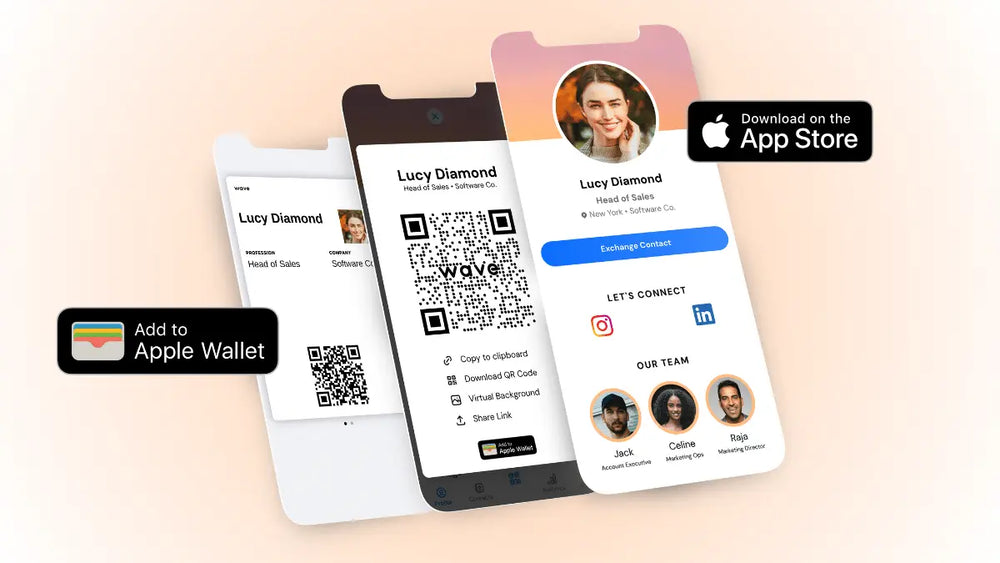
A contact card on your iPhone is a digital version of a business or personal card stored inside the Contacts app. It acts like a compact profile that you can open, edit, and share. Apple gives you a built-in contact card.
You can also create a more detailed digital business card with third-party tools such as Mobilo. The card stores core details used for calling, messaging, emailing, and mapping an address.
The Contacts app treats each card as an address book entry. You can set one card as My Card so apps like Mail and Maps reference your information when needed. The app creates a share sheet so you can send a card as a vCard file or via AirDrop, Messages, Mail, or other apps.
iCloud sync keeps the card updated across your iPhone, iPad, and Mac when you edit fields. The card also integrates with Phone for caller ID and FaceTime for video calls.
When you share a vCard, most of these fields transfer so the recipient can save the contact quickly.
Your own contact card functions as a virtual business card. Complete it so you can hand off accurate details in seconds. Share your card to give someone:
You can also include birthday or anniversary dates, which many phones will add to the receiver’s calendar after they save the contact. Add related contacts such as a partner, parent, or child when that context matters. Because work contacts and personal contacts often differ, many people keep two entries for themselves:
People share another person’s contact to make referrals, pass along a recommended vendor, or connect two people for networking or social reasons. Before sharing someone else’s phone number or email, check with them first to protect privacy and respect boundaries. Ask for permission when the information is personal, and limit what you share to what the recipient needs.
Use one of these standard options depending on the context and device proximity:
When you send a card, the receiver typically gets a vCard file that their phone imports into Contacts.
Mobilo and similar services let you design a richer digital business card with more layout options, analytics, and NFC or QR-based exchange. You can push updates centrally so recipients see the newest info when they view your card link. Use these tools when you need branded templates, contact tracking, or contactless exchange at events.
Think of context and relationship. Always ask permission before sharing someone else’s personal details. Choose which of your own cards to share depending on whether this is a professional or private interaction. Limit sensitive fields when appropriate and use notes or tags to keep your address book organized for future sharing.

With iOS 17, Apple added NameDrop to make sharing contact cards fast and hands-on. Hold two iPhones near each other, and the devices will exchange contact posters, allowing you to choose which fields to share. NameDrop works between iPhone devices and from iPhone to Apple Watch.
System requirements:
Device requirements:
Set up details for phones without the Dynamic Island
Note on scope:
Pro tip about group messages:
Review the visible fields on the contact card before sharing. Edit My Card in Contacts to remove personal entries you do not want to release. For NameDrop, also check the Contact Photo and Poster settings, as well as the fields available for sharing.
When sharing in public places, use AirDrop or NameDrop only with people you trust and ensure the device on the other end is confirmed. For Messages AutoFill, remember that the data becomes plain text inside the conversation, so avoid pasting sensitive items like private notes or secondary passcodes.
Quick checklist before any share:
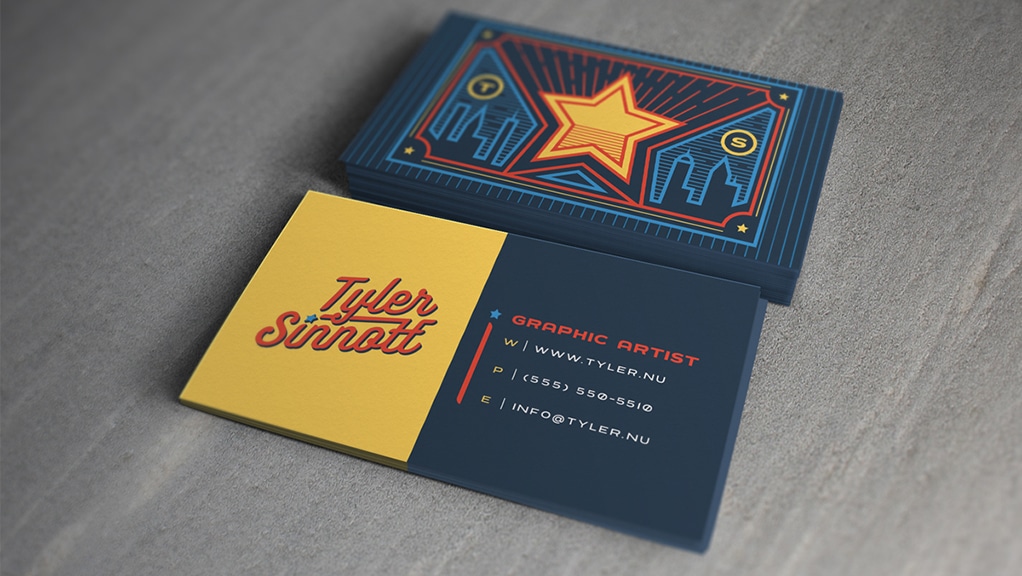
Set a clear type hierarchy by size. Use the largest point size for the company or personal name so it reads first. Put job title and taglines in a medium size. Place contact details smaller, but never below about 7.5 to 8 points for print on standard cardstock; many printers recommend 8 to 9 points as a practical minimum for legibility.
Always print a one-to-one mockup and read it from a normal holding distance to ensure these are clear:
Limit fonts to one or two families. Pick a primary font for name and headlines and a secondary font for contact details or body text. Use family variations like weight and italic rather than adding new typefaces.
This keeps your card cohesive and supports strong brand typography and type hierarchy without cluttering the layout.
Choose a font that reflects your business identity.
Ask yourself which emotion you want the card to convey and test a few options at the final size to see which aligns with your corporate identity.
Give content room to breathe. Maintain consistent margins and a generous safe zone so text never sits too close to the edge or the logo. Use line spacing that makes multi-line elements easy to scan; for contact blocks, set leading slightly above single spacing to improve readability.
White space guides the eye and increases perceived quality of the card.
Add thin rules to separate zones or to anchor the logo and contact block.
Keep lines simple:
Use alignment so lines tie visually to type elements. Avoid ornate or heavy decorations that compete with type; lines should clarify hierarchy and direct attention.
Match the tone and weight of type to the logo. If your logo is bold and heavy, use lighter weights to avoid fighting for dominance. If the mark is delicate, choose a sturdy companion typeface so the text reads at small sizes.
Place the logo and text on a verbal and visual grid so neither overshadows the other. Test the whole composition in grayscale to confirm balance without color cues.
To avoid awkward gaps, manually adjust kerning for:
Use tracking to tighten or loosen longer lines of text, but avoid extreme values that impair legibility. Set the line height so that stacked information, like address lines, reads without collision. Minor adjustments can improve readability and create a polished, professional finish.
To lead the viewer, use:
Balance clarity with hierarchy so every element earns its visual weight:
Ask which information must stand out and apply a stronger contrast there.
Choose fonts with good print rendering and avoid extreme display faces for small text. Convert type to outlines or embed fonts when sending print files to prevent substitution. Check the color mode for print in CMYK, and plan special finishes like foil or embossing, which can reduce legibility for wonderful strokes.
Allow for printer safe zones and bleed, and run a press proof when possible to confirm crisp type at the final size.
Consider these options by brand need and legibility:
Use scripts or decorative display fonts only for single, significant elements like a signature or accent word, and never for contact lines. Test each face at actual print size to confirm stroke thickness and counters hold up.
Pair a neutral sans with a modest serif for readable contrast. Use matching x heights or optical balance to keep pairs consistent. When pairing, let one family dominate and use the other sparingly.
Try one font for the name and one for contact details, or use a single family with two weights to simplify alignment and kerning.
Prioritize legibility for people with low vision by choosing open letterforms, avoiding condensed faces, and ensuring sufficient color contrast. Keep phone numbers and email addresses in plain, machine-readable layouts for mobile scanning.
Use simple separators like dots or vertical bars to break up lines so scanning apps and eyes find data quickly.
Which element will you test first on a printed proof?

Mobilo helps teams transform networking into a measurable pipeline.
Tap to:
The platform automatically:
Over 59,000 companies use Mobilo to increase lead capture and follow up at conferences and meetings.
Mobilo uses NFC and QR triggers, allowing a single interaction to create a full lead record.
The system enriches raw contact data with:
Built-in lead scoring compares behavior and attributes to your ICP, allowing sales to see prioritized prospects first. It maps fields to your CRM in real time so reps never rekey details.
Paper cards sit on tables or get stuffed into wallets and then forgotten. Sales teams waste hours typing contacts and correcting errors. With Mobilo, you capture information at the moment of contact and maintain audit trails, timestamps, and event context for every exchange, ensuring follow-up occurs while the meeting is still fresh.
Teams report up to 10x more leads at events because every exchange becomes a trackable, actionable record. Lead quality improves through enrichment and scoring, and pipeline velocity increases when qualified contacts land directly in your CRM.
Book a demo today and get your first 25 cards free (worth $950). If 90% of business contacts never make it into your CRM, you cannot afford to keep using paper cards.
Choose fonts that stay legible at small sizes and match your brand voice.
These fonts read well in compact layouts: clean sans-serif fonts like:
Classic serif choices such as Garamond, Baskerville, Georgia, and Times New Roman work for formal brands.
Avoid tight script or ornate display fonts for contact lines. Consider using professional, modern, classic, and clean fonts when designing both print and digital cards.
Set a clear hierarchy: name first at 14 to 20 point depending on typeface, role, and company at 8 to 12 point, and contact details at 7.5 to 10 point to keep everything readable. Use letter spacing and kerning to improve clarity for smaller text. Maintain consistent leading so lines do not crowd. Test the readability of digital cards at the actual card size and on mobile screens.
Want to see how this lowers friction and improves follow-up? Book a demonstration today and get your first 25 cards free (worth $950).
Join over 59,000 companies already using intelligent digital business cards that automatically exchange contact information, enrich lead data, score prospects against your ICP, and sync directly to your CRM.

Use the Contacts app to share a contact card quickly. Open Contacts, pick the contact, tap Share Contact, then choose AirDrop, Messages, Mail, or a compatible app. AirDrop sends a vCard directly to nearby iPhone users over Bluetooth and Wi Fi.
To send to an Android or a laptop, choose Mail, save the vCard, and attach it, or paste your contact details into a message so the other person can create a new contact. You can also tap Share Contact and choose Save to Files if you need a copy to upload or hand to someone later.
Your iPhone's built-in contact card works fine for basic sharing with other iPhone users. It lives in Contacts and syncs with iCloud, so edits update across devices and apps like Mail, Maps, and Calendar. Use Siri or Spotlight to quickly pull up a contact, or use NameDrop and AirDrop to exchange info without apps.
The native option keeps data on Apple systems by default and avoids third-party tracking and permissions requests that some apps require. The built-in method does not offer tracking so you won’t get analytics, but you do keep a cleaner privacy footprint.
Consider a digital business card app for more customization, branding, analytics, and sharing options, especially if you network often or need to share with non-iPhone users. Third-party apps let you design a branded page with logo, colors, a photo, a video, and multiple social links.
They add features that the Contacts app does not: QR code generation, NFC tap cards, a public web profile, lead capture forms, and analytics that show how many times your card was viewed or clicked.
But if you're networking regularly, a digital business card app like Mobilo might be better. Mobilo lets you add branding, videos, and social links, and it provides analytics. It also makes sharing easy, even with non-iPhone users.
If you're serious about networking or capturing leads at events, Mobilo is your best bet. You can share via QR code, short URL, or NFC, and track interactions so you know which leads to follow up with.
Share a short web link or QR code from your card app so they can open a mobile-friendly profile and download a vCard. From the Contacts app, you can export a vCard and attach it to an email, or use Messages to send text and contact fields.
Use AirDrop for nearby iPhones; use QR codes, NFC tap, or a public profile URL for cross-platform sharing. If you plan to place your card on a website, include a Mailto link or a downloadable vCard so visitors can import your details.
Check app permissions before you install a digital business card tool. Look for clear privacy policies about what personal data the app stores, whether it shares analytics with third parties, and how it secures lead exports.
Using Contacts keeps most data within Apple’s ecosystem and reduces exposure. Using a card app often means uploading your profile to the vendor’s servers, so make sure you can export or delete that data when needed.
Ask how the tool fits your workflow.
Free contact sharing via iPhone has no subscription cost and no integration overhead, while advanced cards often require paid tiers for QR codes, team accounts, analytics, and API access.
Rate how often you network, how vital follow-up is, and how much time you want to spend managing a digital profile. Answering these points will point you toward either the native Contacts route or a dedicated business card app.
Add a clear job title and company to your iPhone contact so recipients see context when they import your vCard. Create a short link to your public profile on LinkedIn and keep it in your contact notes field to paste into messages.
If you use a card app, generate a QR code and save it to your phone's photos for quick display at booths or on printed materials. Test each sharing method with Android and desktop recipients so you know what they receive.
Use the built-in contact card to share basic details with other iPhone users. Consider a digital business card app for more customization, branding, analytics, and sharing options, especially if you network often or need to share with non-iPhone users.

Mobilo turns every handshake into a trackable lead. Your team taps a smart digital business card or scans a QR code, and contact details flow automatically into a secure profile. That profile includes enriched company data, job title verification, and source tracking so marketing and sales know precisely where the lead came from and what to do next.
Mobilo focuses on conversion rate and follow-up velocity so your reps spend time selling, not typing data into a spreadsheet.
They open Contacts, tap Share Contact, choose AirDrop or Messages, or export a vCard .vcf and send it by Mail. That works for one-to-one sharing, but it requires manual acceptance, creates siloed files, and often misses the CRM.
Mobilo replaces that manual workflow with instant contact exchange via NFC tap, QR scan, or a web link. Data lands enriched and tagged, rather than as a raw vCard sitting in someone’s inbox. Use Mobilo so the contact is captured, scored, and routed before the moment ends.
Mobilo scores prospects against your ICP in real time. You configure ICP rules, and the platform applies them to each captured contact. Scores drive routing, task creation, and personalization in follow-up sequences. Instead of a pile of generic vCards or a shared Contacts card in someone’s phone, your team gets prioritized warm leads ready for personalized outreach.
Research shows that about 90 percent of business contacts never make it into a CRM. Mobilo changes that by syncing enriched profiles directly to Salesforce, HubSpot, Microsoft Dynamics, and other CRMs.
The sync maps fields, creates or updates records, attaches event metadata, and logs the source channel to ensure accurate reporting. Mobilo automates the whole path from capture to CRM record.
AirDrop or Messages handle quick peer-to-peer transfers. Exporting a vCard .vcf or attaching contact details to Mail works when Wi Fi and cellular are available.
QR codes and NFC offer contactless options that avoid Bluetooth pairing. Mobilo combines all these channels and then adds data enrichment, scoring, and automated CRM routing, so the exchange becomes a measurable event, not a fleeting interaction.
Over 59,000 companies use Mobilo to professionalize how they share contact cards and manage event leads. Teams report faster follow-up, better data quality than manual vCard imports, and higher conversion from demo requests to closed deals. If your goal is to turn networking into a predictable pipeline, this is how you operationalize it.