.svg)
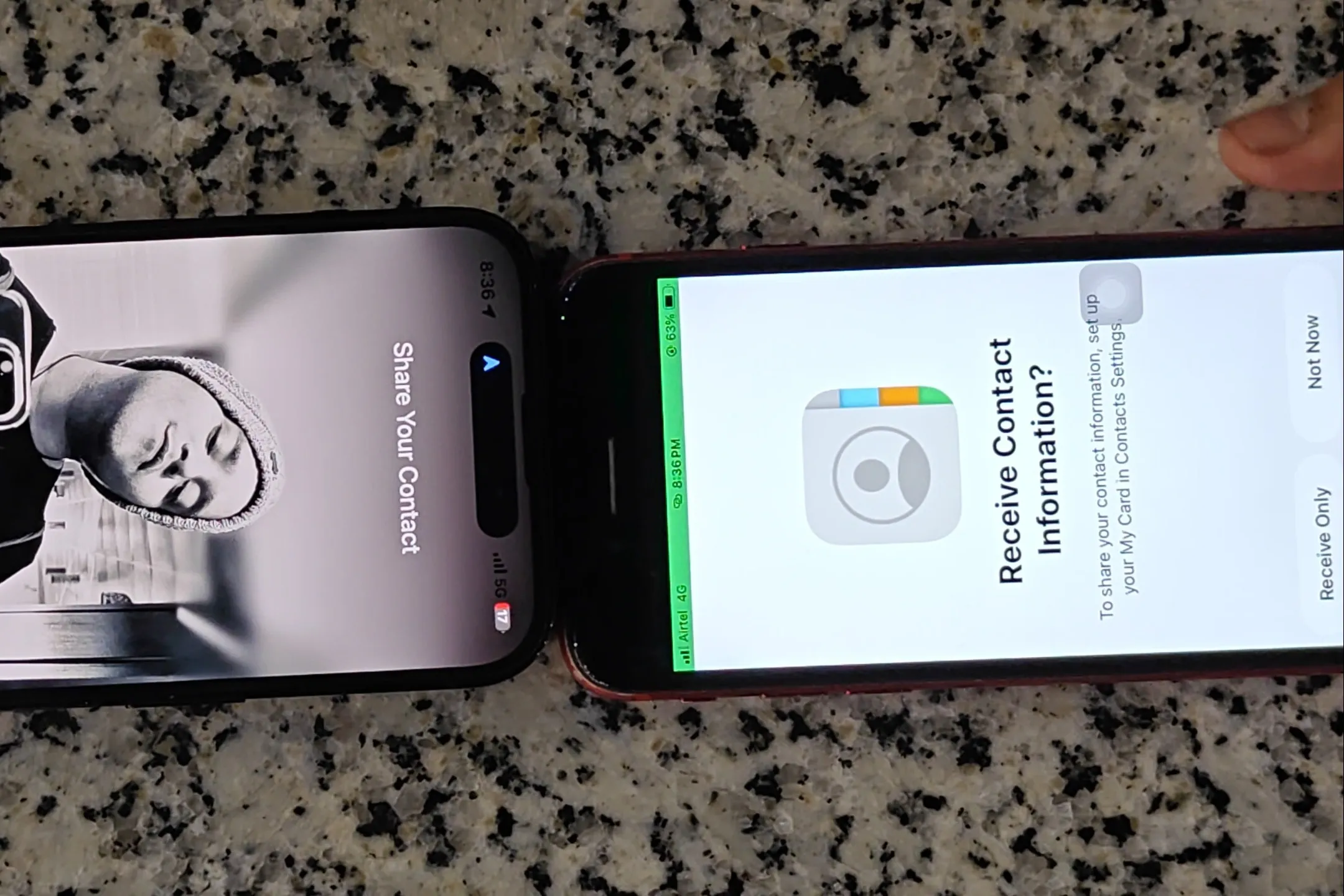
At a crowded meetup or a quick coffee, you may need to hand over contact details quickly and keep sensitive info private; iPhone NFC features make tap-to-share secure and straightforward. If you are asking how to share my contact card on iPhone, this guide walks through NFC taps, AirDrop, QR code options, and vCard exports, and shows how to adjust iOS privacy settings. Want to share only your work number and email, and not your home address? You will learn how to send only the fields you choose so the recipient gets exactly what is necessary, no more, no less.
To make that effortless, Mobilo's Digital Business Card gives you a simple iPhone-ready profile you can share via NFC tap or QR code, and you can control which contact fields the other person receives. It keeps private details off the card, so you send only what matters.
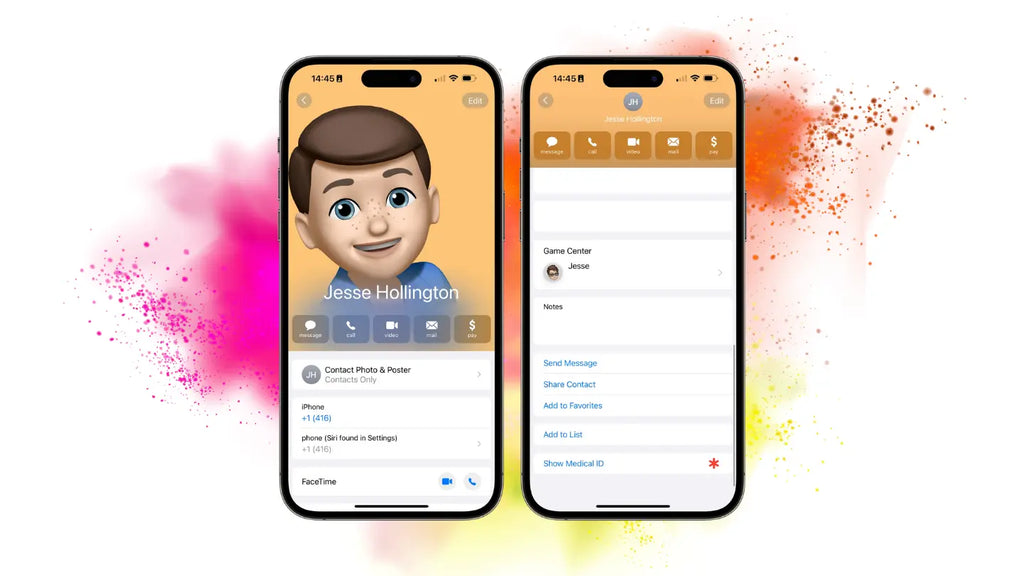
An iPhone Contact Card is your phone’s built-in digital profile saved in the Contacts app, representing you or your role and meant to be shared with others. It typically holds names, phone numbers, email addresses, physical addresses, social profiles, notes, and custom fields, and can be the single source others import into their address book.
The card contains the basics you expect: full name, one or more phone numbers, primary email, home or work address, company and job title, and a contact photo. Beyond that, you can add:
Many people also use custom fields for pronouns, maiden names, or CRM identifiers so a contact record maps cleanly into a sales or service workflow. Think of the card as a small, structured profile that plugs directly into calls, email, maps, and calendar invites.
Most iPhones generate a default “My Card” when you set up the device, and you can edit or replace it at any time in Contacts. If you prefer more control, you can build a branded, interactive digital card in a third-party app that exports as a vCard or as a shareable URL. Which route you choose depends on scale and goals: the built-in card is fast and device-native, while a digital business card app adds:
Because over 1 billion iPhones are currently in use worldwide, investing in Apple-friendly contact workflows gives you immediate access to a vast installed base, so optimizing for native behaviors like NameDrop or widgets increases the likelihood that contacts will keep and use the information you share.
Also, since iPhones account for 55% of Apple's total revenue, businesses treat iPhone touchpoints as strategic customer interactions rather than optional extras.
This pattern appears across both small teams and enterprises: manual sharing works until a security incident or account loss exposes how brittle the process is. Users feel exhausted when account recovery is convoluted and access to long-standing contacts vanishes, which is why organizations prioritize:
For teams that need predictable handoffs and compliance, choose solutions that support single sign-on, role-based admin controls, and SOC 2 Type II level practices so contact data stays under governance as headcount or customer volume grows.
Most teams handle contact creation with local edits and occasional exports because it is familiar and low-friction. That works until contacts multiply, teams change roles, or follow-up must be tracked. At that point, fragments appear: leads slip through, branding is inconsistent, and paper business cards pile up.
Teams find that platforms like Mobilo centralize card templates, provision users with SSO, enforce brand consistency through admin controls, and push contact events into CRM systems so a handshake becomes a traceable lead.
Open My Card, then tap Edit for quick wins: change photo, add numbers, set a default email, and add custom labels. For richer customization, choose a digital business card app that lets you add logos, color schemes, videos, multiple designs per role, and interactive fields that open payment apps or portfolio links.
Those apps also let you attach tracking parameters so each share becomes measurable in your marketing or sales funnel, turning casual exchanges into actionable data without asking the receiver to fill out anything.
If your priority is speed and frictionless sharing between Apple devices, the built-in card is fine. If you need brand control, centralized provisioning, CRM integration, or sustainability goals that reduce paper printing, an enterprise-capable digital card is the practical step. The failure mode to avoid is believing a manual approach will scale; it works until you have more than a few dozen users, multiple roles, or compliance requirements, at which point maintenance time multiplies.
It is exhausting when a lost account or scattered contacts bring follow-up to a halt. That human cost is why teams choose provisioned, auditable contact solutions with recovery paths and admin oversight.

You can share your contact card on iPhone in two clean ways: use NameDrop for an automatic handoff when both devices meet Apple’s requirements, or use manual sharing from:
Follow the step-by-step instructions below for each method so you control exactly what you share and how the recipient receives it.
Requirements to get NameDrop working:
NameDrop only shares your own contact card, not a third party’s information. It also depends on both devices meeting the software and settings requirements, so it fails gracefully only when those conditions are met.
This pattern appears at live events and client meetings: NameDrop is elegant when every device lines up, and baffling when one device is incompatible or a needed setting is off. It’s exhausting when a handshake should finish the exchange, only to end up troubleshooting phones. That is why you must know the manual alternatives.
When should you use this? Use the Contacts share when you need to send someone else’s information, want to control which fields travel, or when the other person is not on a compatible iPhone.
Note: This copies the chosen fields into the message body as text, not as a .vcf file, which is useful for quickly sharing a phone number or email in-line.
The recipient gets a .vcf file containing all selected contact cards, which fits team handoffs, event follow-ups, or handing a recruiter several candidate records at once.
Most teams keep using ad hoc methods because they are familiar and need no extra tools, and that is understandable. The hidden cost shows up when volume grows: shared cards scatter across inboxes, follow-up slips, and branding varies.
Teams find that platforms like Mobilo centralize sharing, provision users with SSO and admin controls, push each exchange into CRM systems, and keep brand and privacy settings consistent while reducing paper waste.
Think of these choices like choosing the right tool from a toolbox, not insisting every job be done with the same screwdriver. It feels effortless when a contact lands in someone’s phone, but the actual test is whether that exchange becomes a tracked connection or a forgotten name.
.png)
Both options work, but they serve different needs: the iPhone’s built‑in contact card buys you immediate, device‑native frictionlessness for quick, personal exchanges; third‑party digital business card apps trade a bit of initial setup for brand control, cross‑platform reach, and measurable follow‑up that scales.
The built‑in card wins for single, in‑the‑moment transfers between iPhones because it is already in the Contacts app and requires no extra steps or apps. That convenience breaks down when recipients are on other platforms or when you want a consistent company profile across many employees.
Apps add a small upfront step, either installing a profile or encoding an NFC tag, but once provisioned, they make sharing predictable across Android, desktop browsers, and kiosks. In short, one is effortless between Apple devices; the other is predictably effortless everywhere else.
If you care about visual identity, the app side wins hands down. After working with a consulting team for three months, the pattern became clear: they lost brand continuity and confused clients because native cards could not present:
Digital card platforms let you control colors, logo placement, multiple role templates, and even multimedia CTAs, so every handshake looks like it came from the same playbook. The built‑in card stays plain and uniform, which is fine when appearance does not matter.
Built‑in contact sharing produces nothing you can track beyond the hope someone saved the entry. If you need a signal from every handshake, third‑party cards provide opens, scans, click paths, and CRM webhooks, turning exchanges into leads you can act on. That is why digital business cards can increase networking efficiency by 50%; the right tool changes how many connections actually convert into next steps.
Paper fades fast, which is why 88% of business cards are thrown away within a week. Digital cards avoid the landfill and, more importantly, prevent delays when one party cannot accept a native iOS share. Digital apps give you a universal fallback, a short URL, QR code, or NFC tag that opens in any browser, so you never stall a conversation because of a device mismatch.
Most teams do this by mixing native cards, paper, and a scattering of personal apps because that workflow is familiar and low friction. As the number of reps and events grows, that habit of fragmented follow-up dilutes brand consistency and wastes time reconciling who shared what.
Teams find that platforms like Mobilo centralize card templates, provision users with SSO and admin controls, push each exchange into CRM systems as trackable leads, and enforce brand consistency while reducing paper waste and improving compliance.
If you share less than about 10 times a month, mostly with other iPhone users, and you do not need tracking or branding, the built‑in card keeps things simple. If you regularly meet new prospects, represent a brand, need cross‑platform reliability, or want those interactions to become measurable leads, choose a digital business card app and treat it as part of your CRM workflow.
In practice, suppose your team averages more than 50 new contacts a month or requires enterprise controls such as role‑based templates and audit trails. In that case, an app becomes less of a convenience overhead and more of an operational necessity.
Think of the built‑in card like a pocketknife you always carry, and a digital business card app like a workshop you outfit once to build consistent results at scale. That feels tidy, but the next decision you make about switching or standardizing will change how many handshakes actually turn into meetings—and that’s where things get interesting.
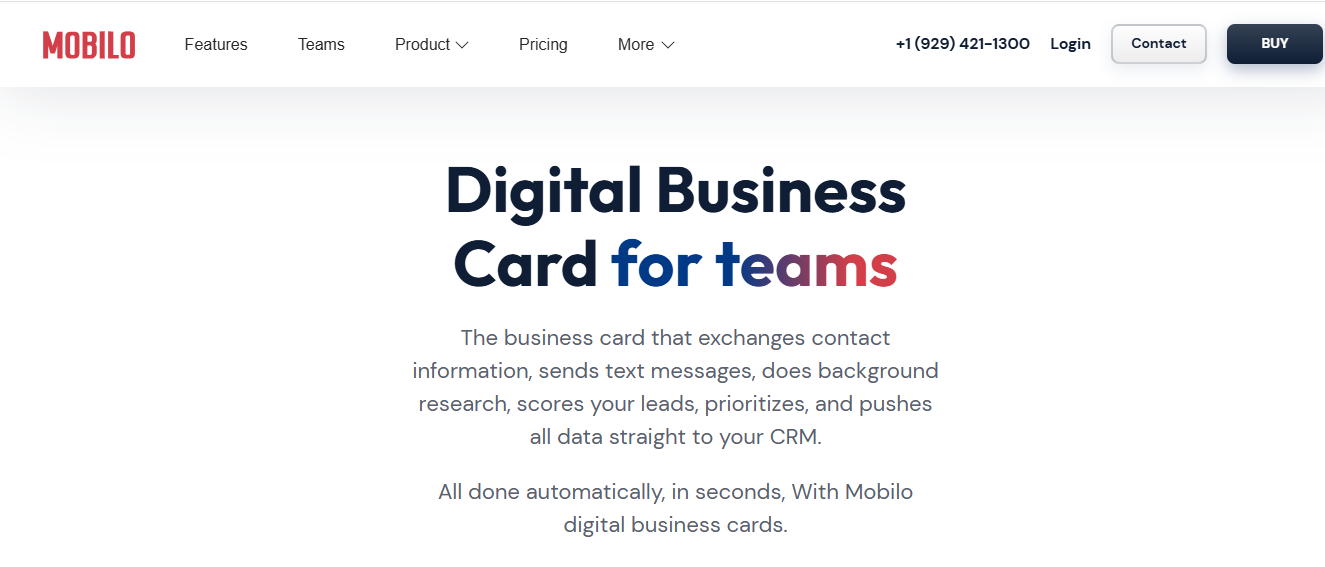
It’s exhausting when 90% of business contacts never make it into your CRM, so if you want those conversations to become a predictable pipeline, platforms like Mobilo give you SSO provisioning, CRM sync, role templates, and SOC 2–2-level controls to keep sharing secure, consistent, and trackable.
Book a demo and pilot a rollout today, and test it risk-free with the first 25 cards free, or claim the limited offer shown in this Facebook post.