
Production Stage
Congrats! You have designed your first card, and it’s already being produced. Let’s talk about the production timeline for each type of card. We produce all cards within 48 hours, and 90% of the cards are produced within 24 hours!
Once the cards are produced and configured, they will ship to the address you provided when placing the order, so if you need to change the shipping address, please notify our support team before approving the print proofs.
The delivery time depends on your location:
- Within the US 🇺🇸, it takes 5 to 7 business days.
- Canada 🇨🇦: 10 to 15 business days.
- Latin America 🇧🇷🇦🇷🇲🇽🇨🇴🇵🇪🇨🇱🇪🇨: 2 weeks.
- The Netherlands 🇳🇱: 2 to 3 business days.
- The rest of Europe 🇪🇺: 5 to 10 business days.
- Australia 🇦🇺 and New Zealand 🇳🇿: 6 to 8 business days.
- Asia 🌏, Africa 🌍, and the Middle East 🌏: 3 to 4 weeks.
* The delivery time depends entirely on the carrier. Some delays may be present due to weather conditions, internal national situations, and unforeseen circumstances.
* International purchases are subject to taxes that are not included at the moment of the purchase, so you may be contacted by the carrier to clear customs.
* For selected locations where we can fulfill the requests, we offer expedited and overnight shipping at an additional cost. Feel free to contact our support team if you want to know if your location is covered and what the respective pricing is.
What to do in the meantime
Besides checking the tracking information every 5 minutes (we all do that!) you can start by checking the licenses are assigned to your team and then you can log in into the mobile app to customize your contact information and play around with the settings.
Assigning licenses
The licenses are not automatically assigned. Our team tries to stay on top of every order but some orders may slip through the cracks, so we advise to check that your team has licenses assigned while the order is on its way to you. All you need to do is log in to https://order.mobilocard.com/#
Once you’re logged in, you will see the option called USER LICENSE and you can click on View. (If you don’t see this option, it means that you’re not the admin of the organization since only the admins can manage this setting.)
Once you click on view, you will see the list of users that are part of your organization, as well as the number of licenses you have and that you can assign:
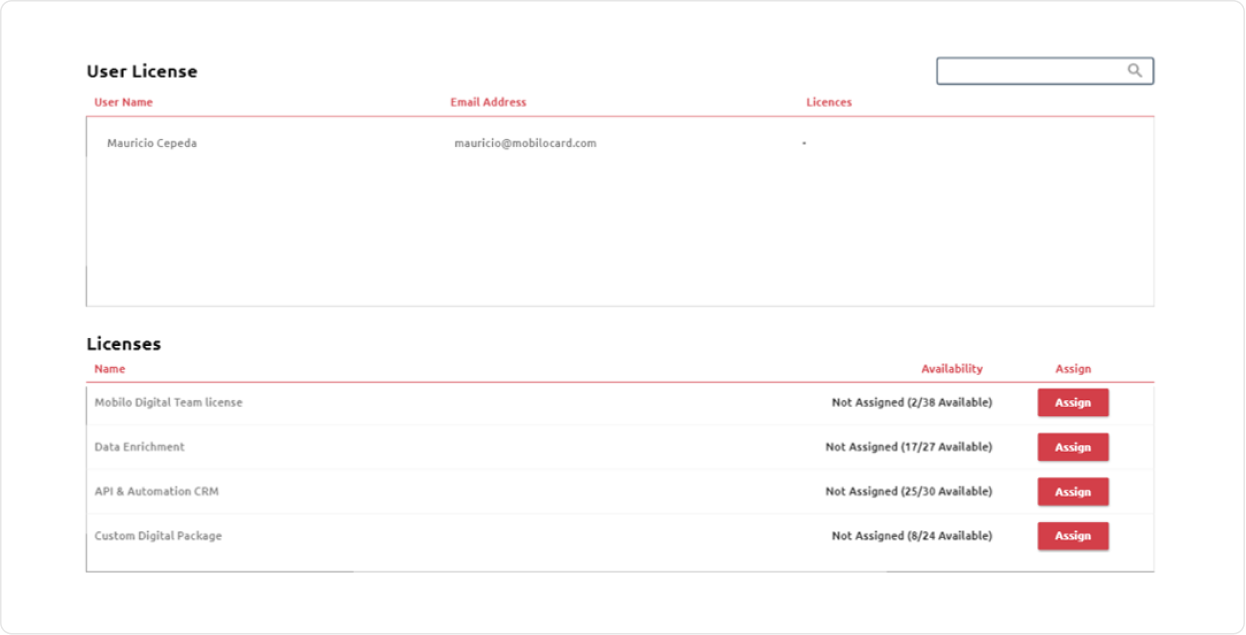
When you click on the red button next to each license, you can select the users that you want to assign licenses to, and once it’s done, you will notice that at the top part next to the users it will appear the name of the license they got assigned:

If a member of your org leaves and you reassign a card to a new hire, this is the place you would need to come to have their card properly working. Otherwise, you will see the following message when tapping the card:
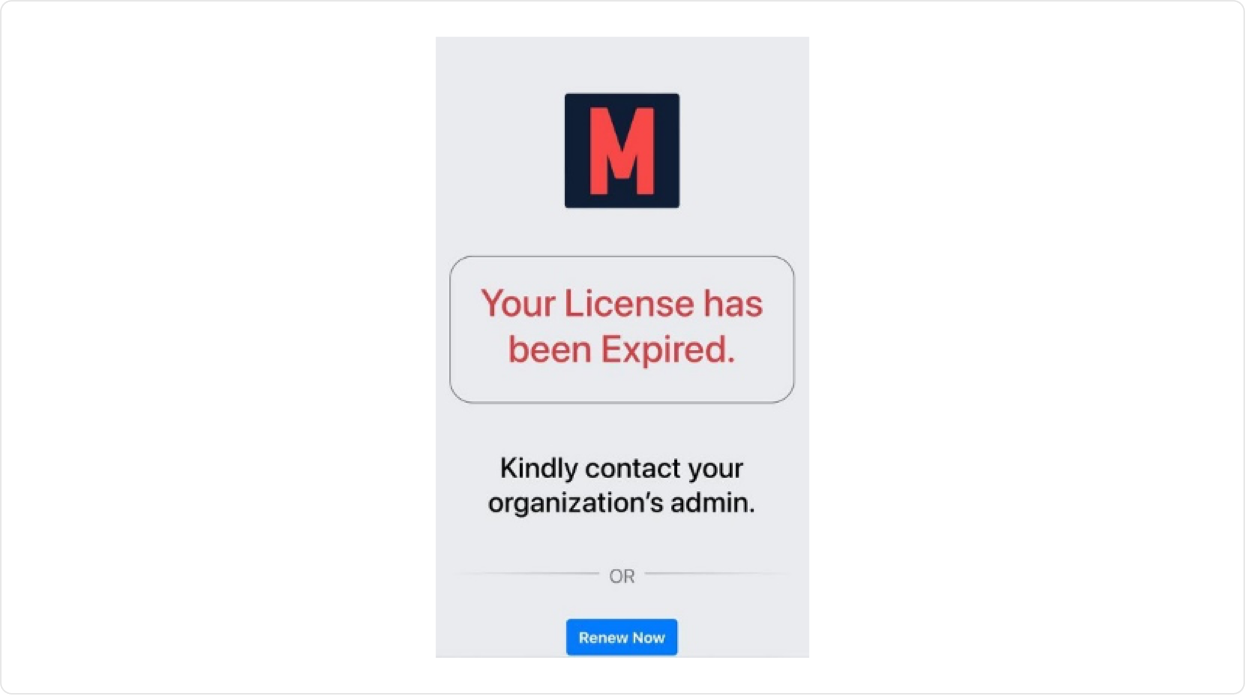
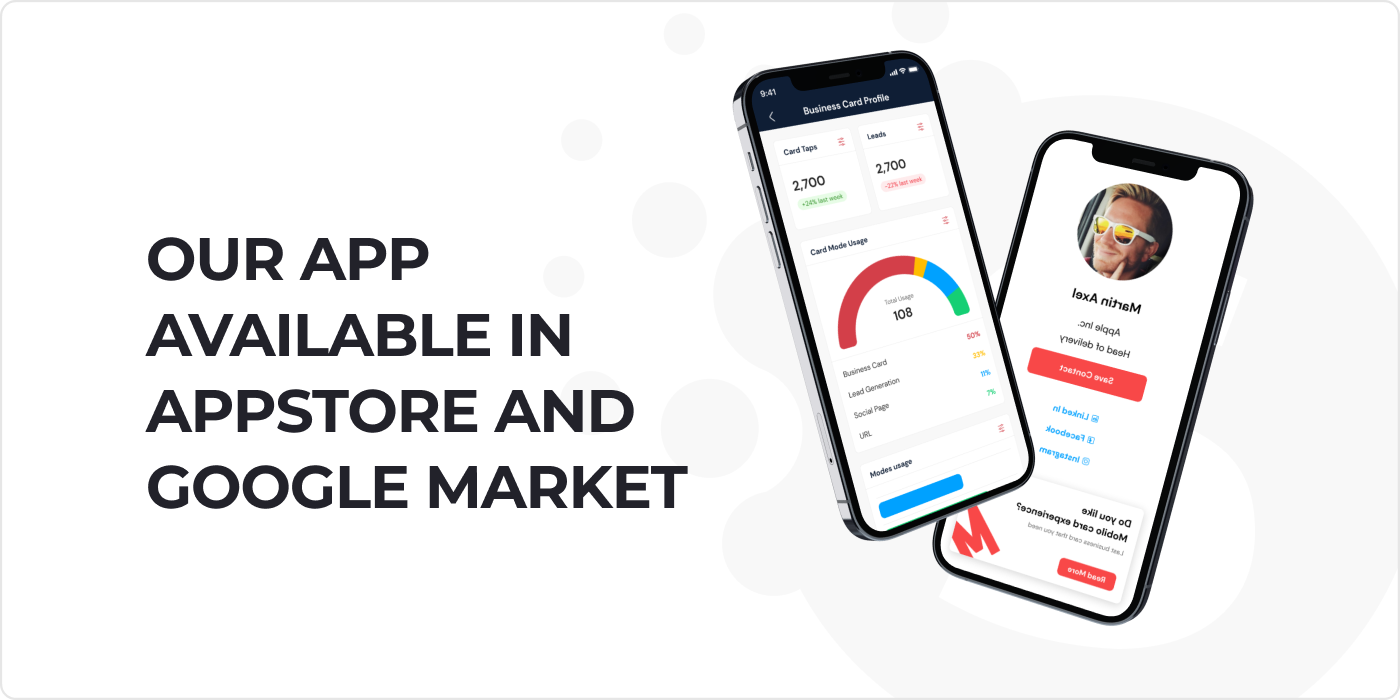
.svg)

