
How to Switch Card Modes
At Mobilo we want to provide you with a business and networking tool. That's why you can use your Mobilo card in four distinct modes, each with its own unique action assigned. With each tap, you can select one mode at a time. Here's a simple guide on how to seamlessly switch between them.
Visit our web portal at: https://app.mobilocard.com/#/ or download the Mobilo Card App from the Apple Store or Google play store.
Through the Mobile App
- Navigate to the three lines at the top right menu and tap on the 'Cards'.
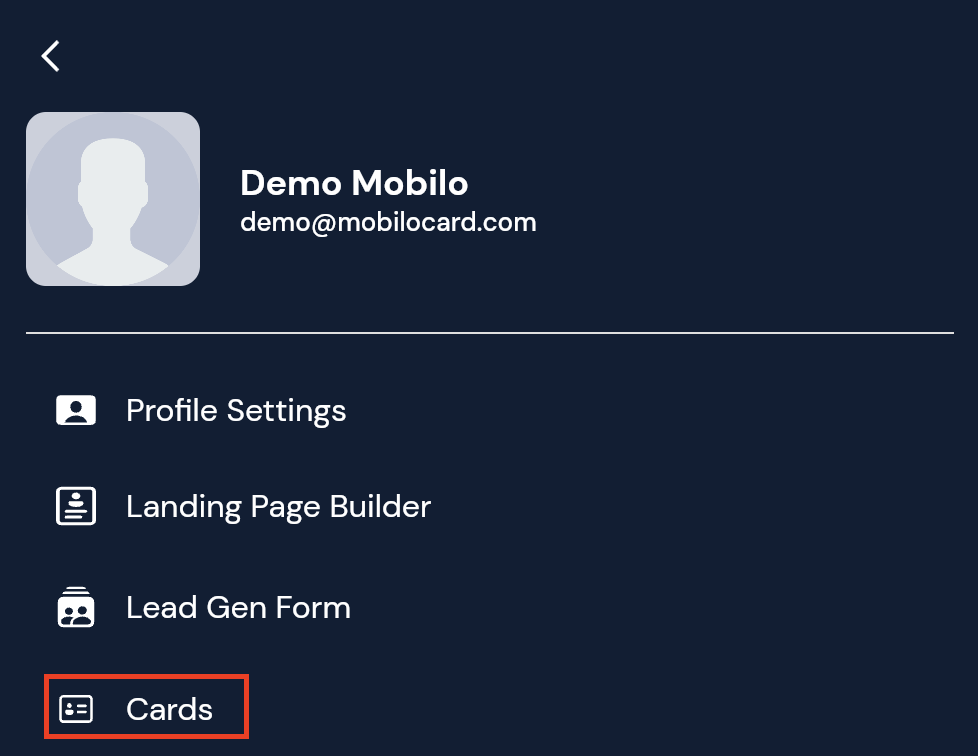
- Select the card you wish to change the mode for, then tap on the toggle icon. You'll be presented with the four available modes. Once you've made your selection, click on 'Select', and your card will be instantly set to that specific mode.
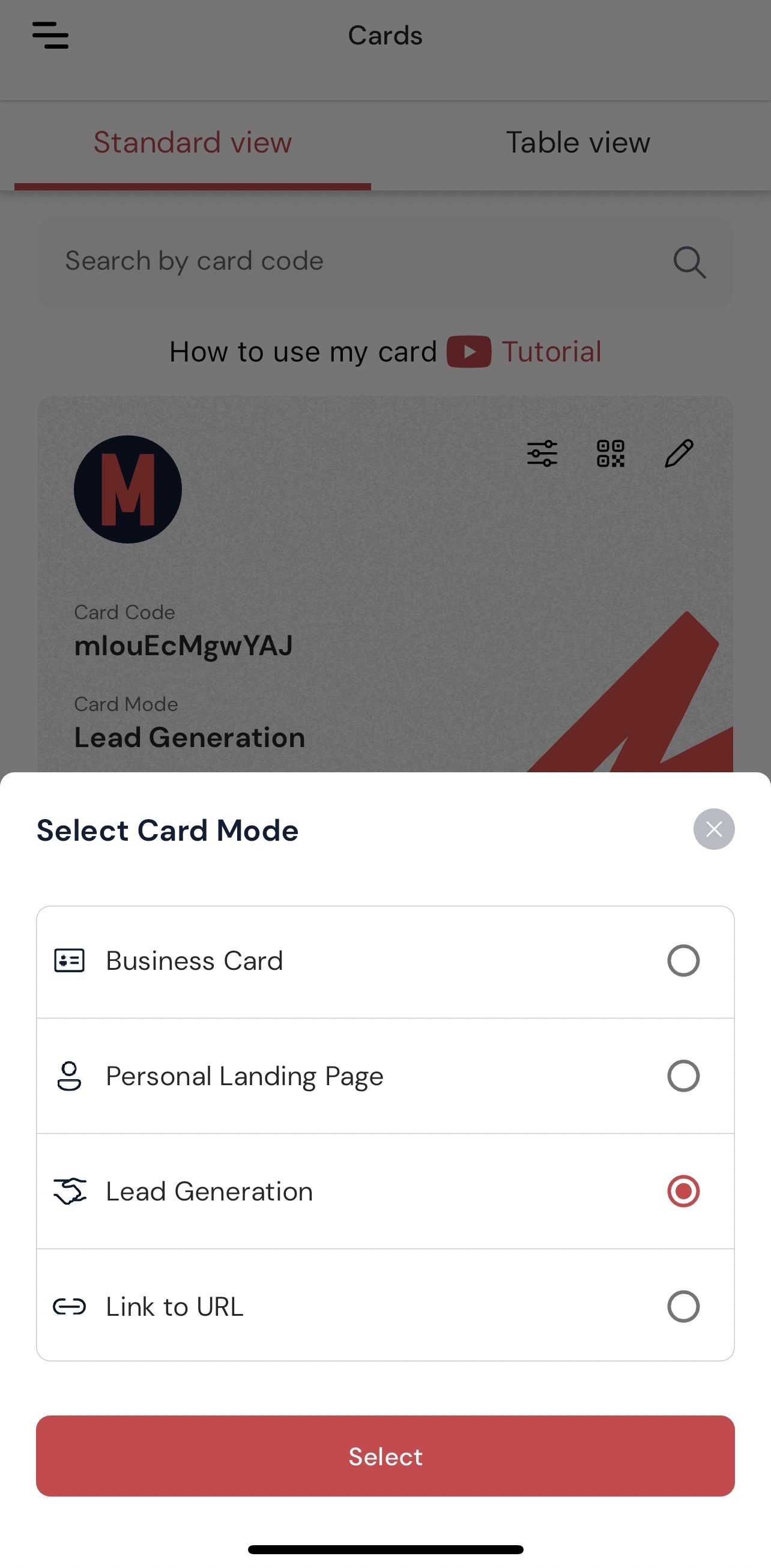
Through the Web App
- Navigate to the left-hand side panel and click on 'Cards'. Here, you'll find a complete list of all the cards linked to your account.
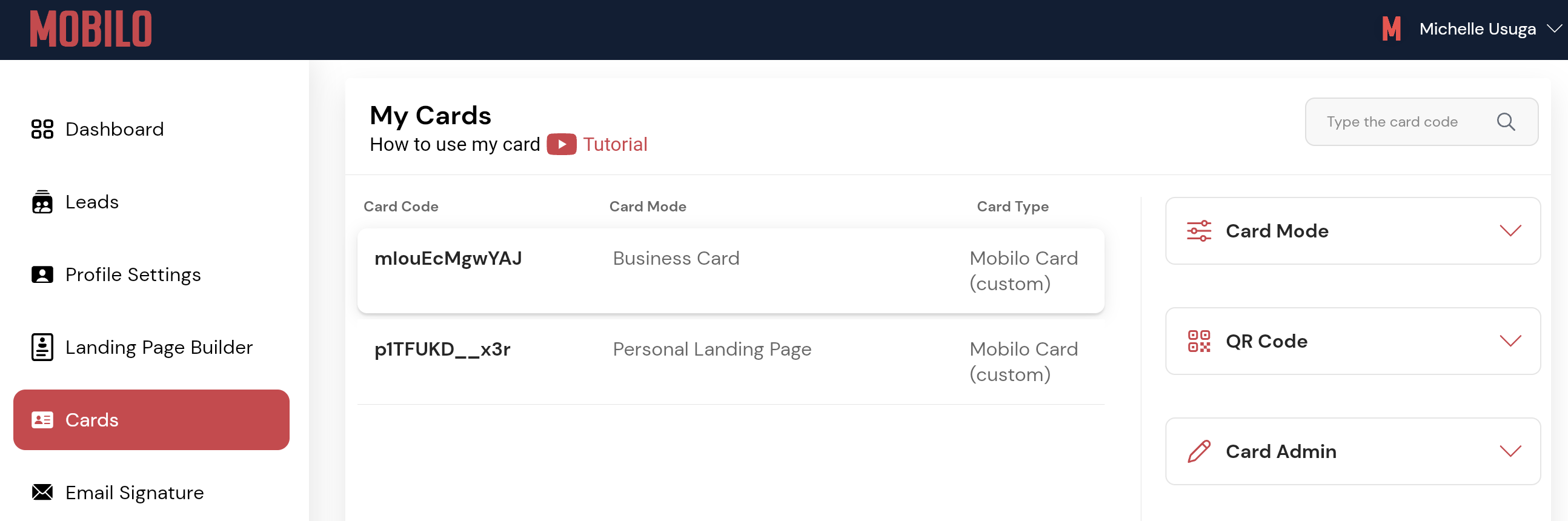
- Select the card for which you wish to change the mode. Next, click on 'Card Mode', and a dropdown menu will appear, offering you the choice of our four card modes to select from.
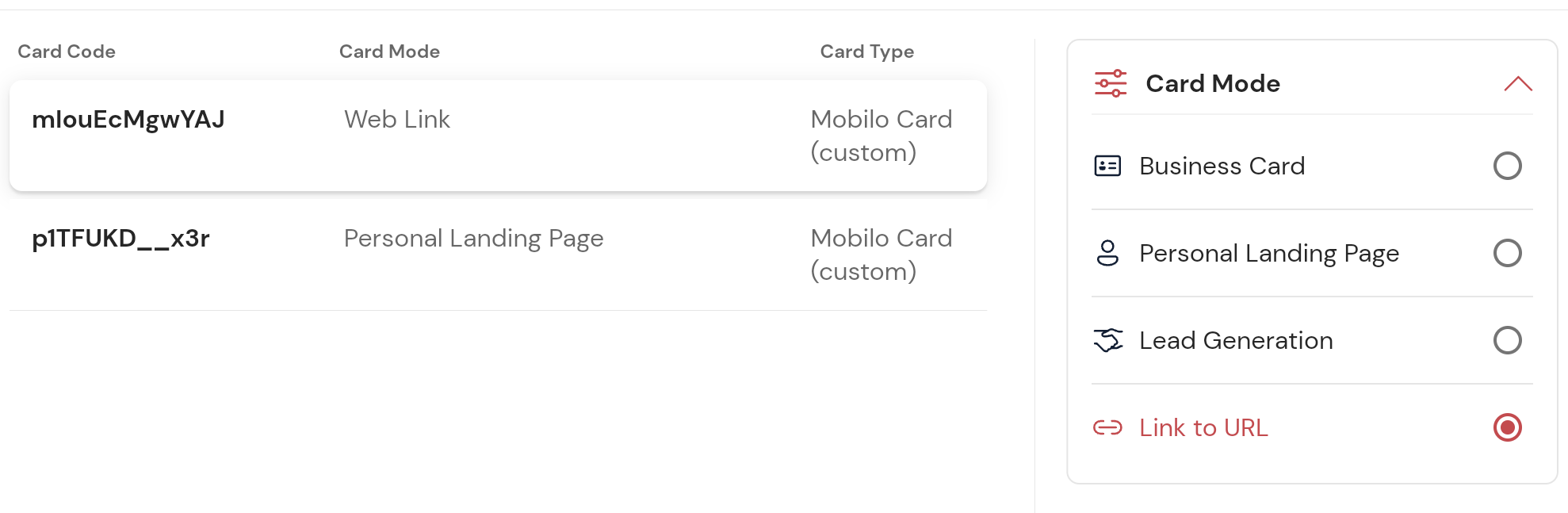
Wondering what each mode does? The articles below provide more information on this.
Still Need Help?
Contact us at support@mobilocard.com
.svg)

