
How to Design your Teams Card
Once you've completed your Teams Card purchase at buy.mobilocard.com, it's time to start designing. You'll be directed to the page you see below where you can begin the process. Simply click on the "Add employees" option to get started.
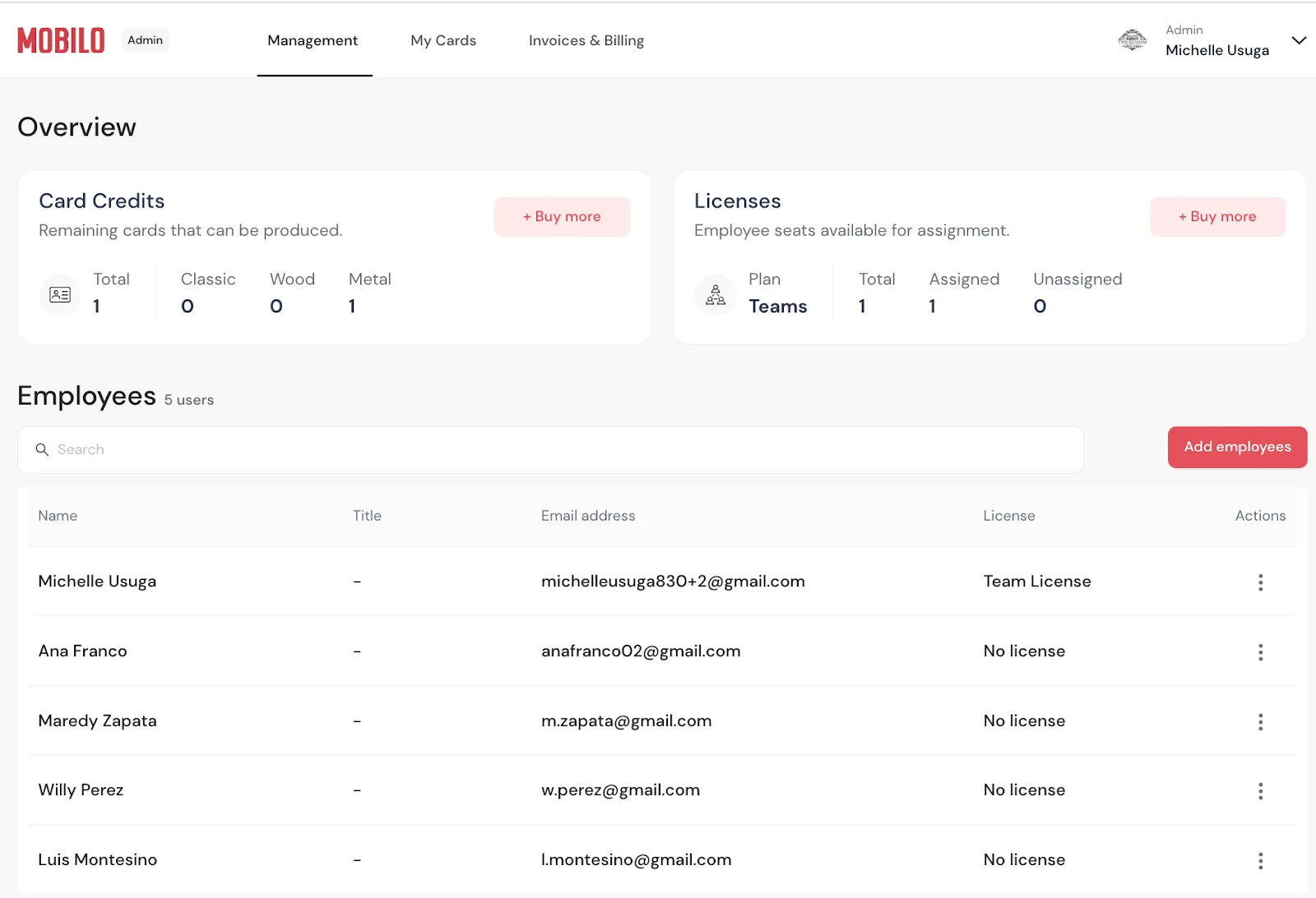
Here, you can add the employees or users who need a card. You have the option to import a file for bulk orders or sync with an HR tool to easily add your employees. If it's just a few, you can add their details manually.
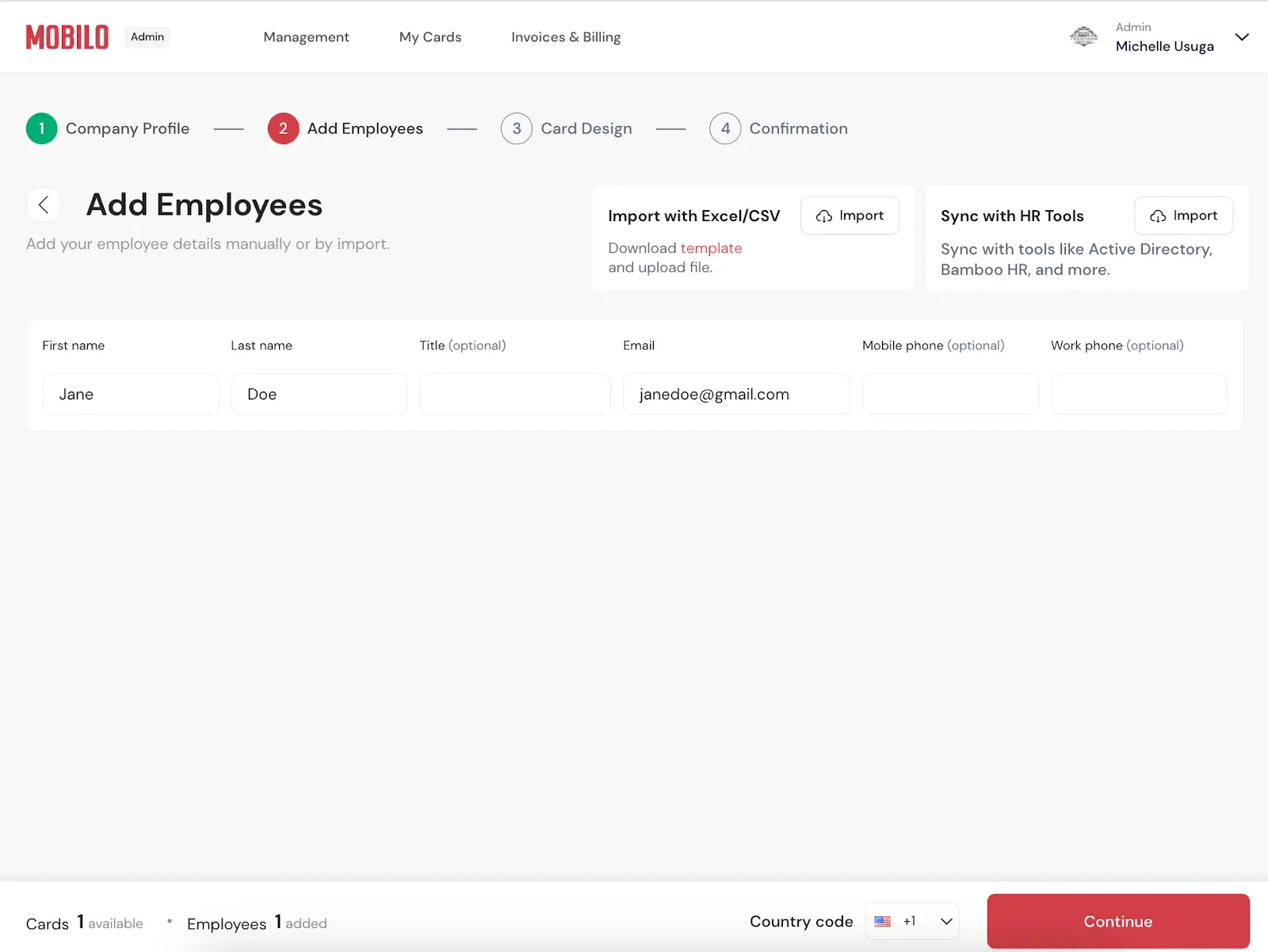
Once the users have been added, you'll be directed to the next page where you can choose how you want to design your card/s. You have the option to select one of our templates, which speeds up the design process and automatically sends the finalized design to production for printing.

Here, you can browse through various templates to decide how you want the front of your card designed.
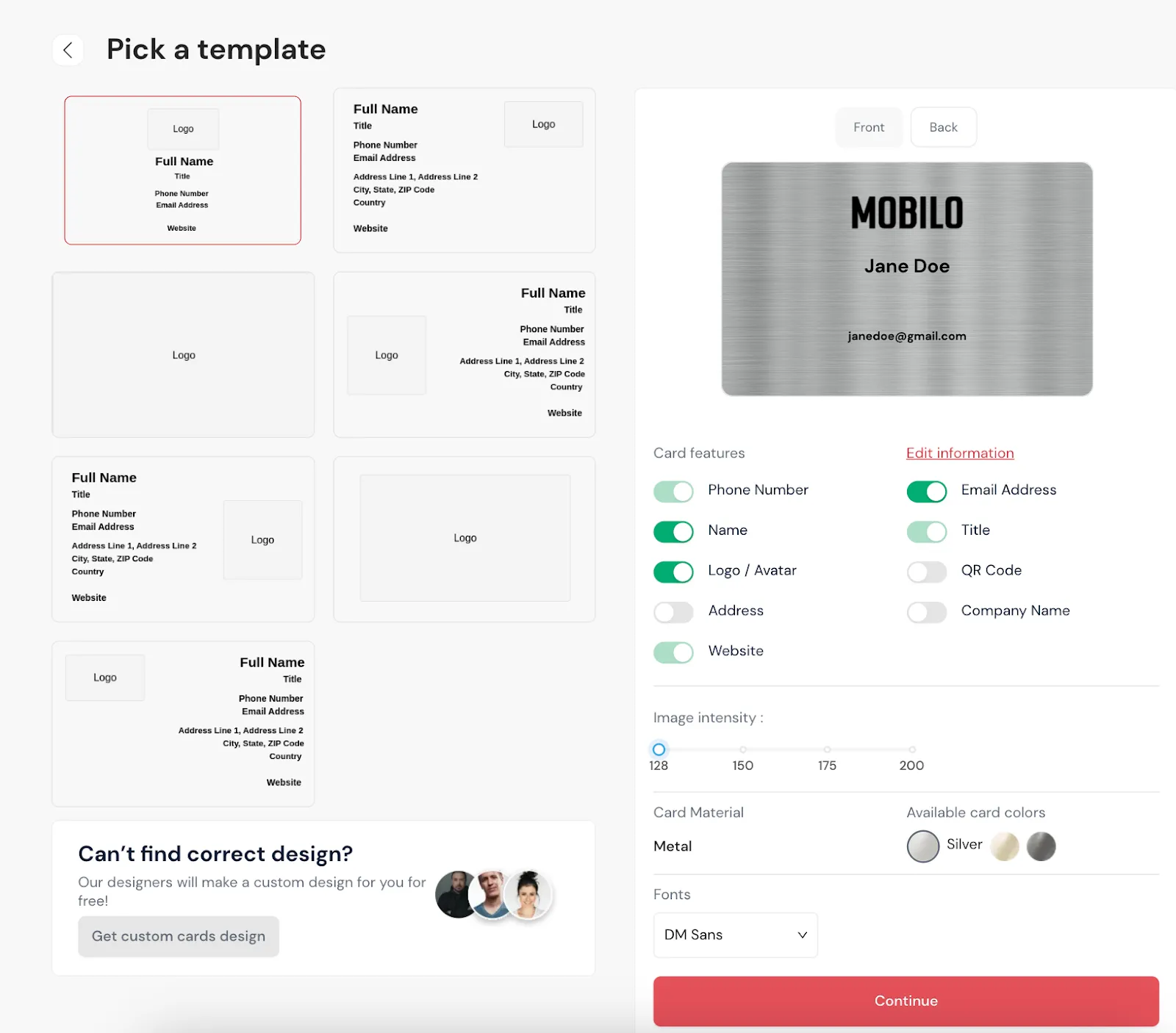
Next, you can proceed to design the back of the card.
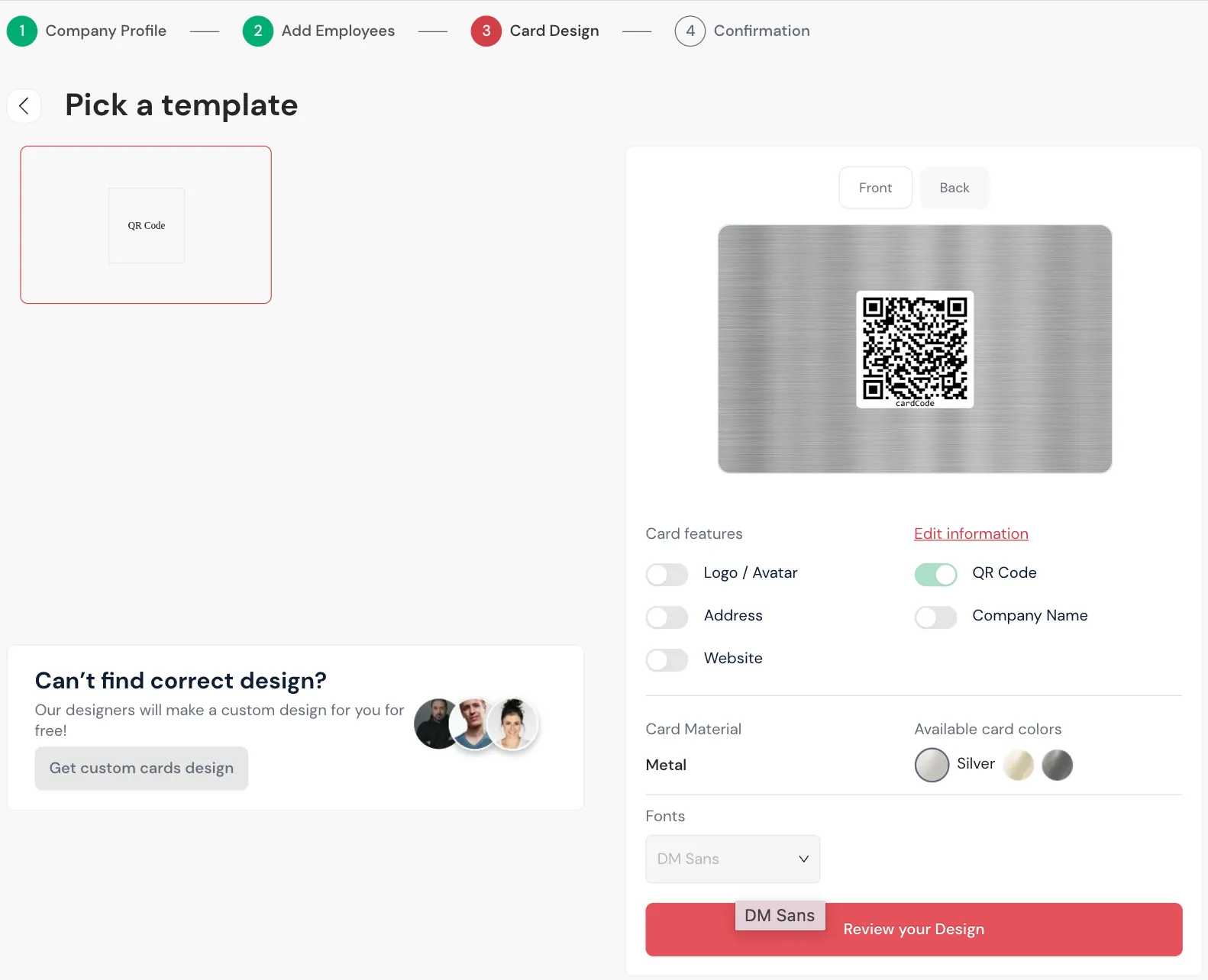
Afterward, you'll be directed to the confirmation page, where you can review the shipping details and your final card design. If everything looks good, simply click on "Complete Order" to proceed. Your card/s will then be sent to our production team.
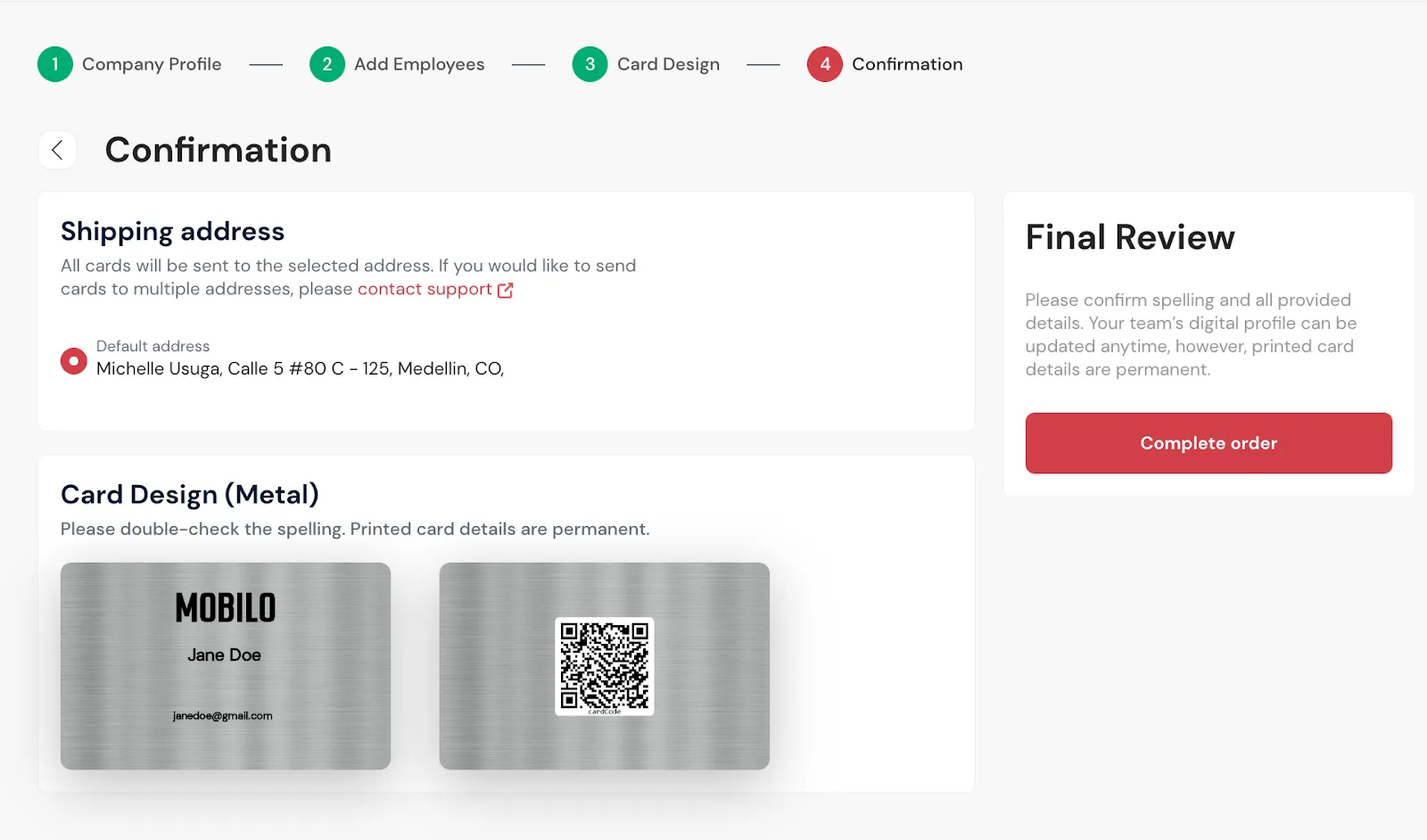
If you'd like our design team to assist you with the design of your card/s, just select the Custom Design option. This option is included with your purchase.
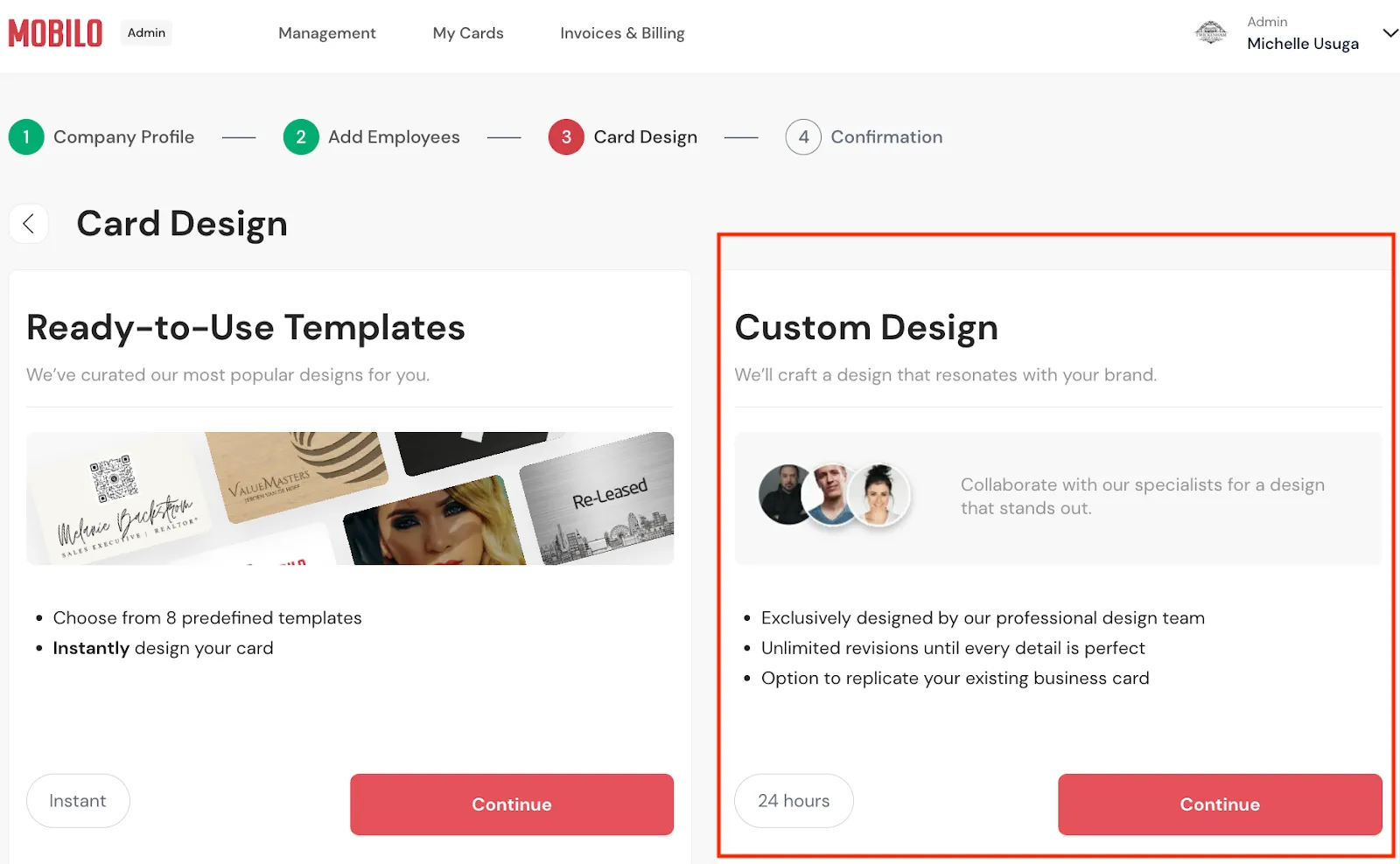
Here, you'll upload references for how you'd like your card to look. Please provide detailed instructions for our team to ensure accuracy. After adding everything, click "Send Materials".
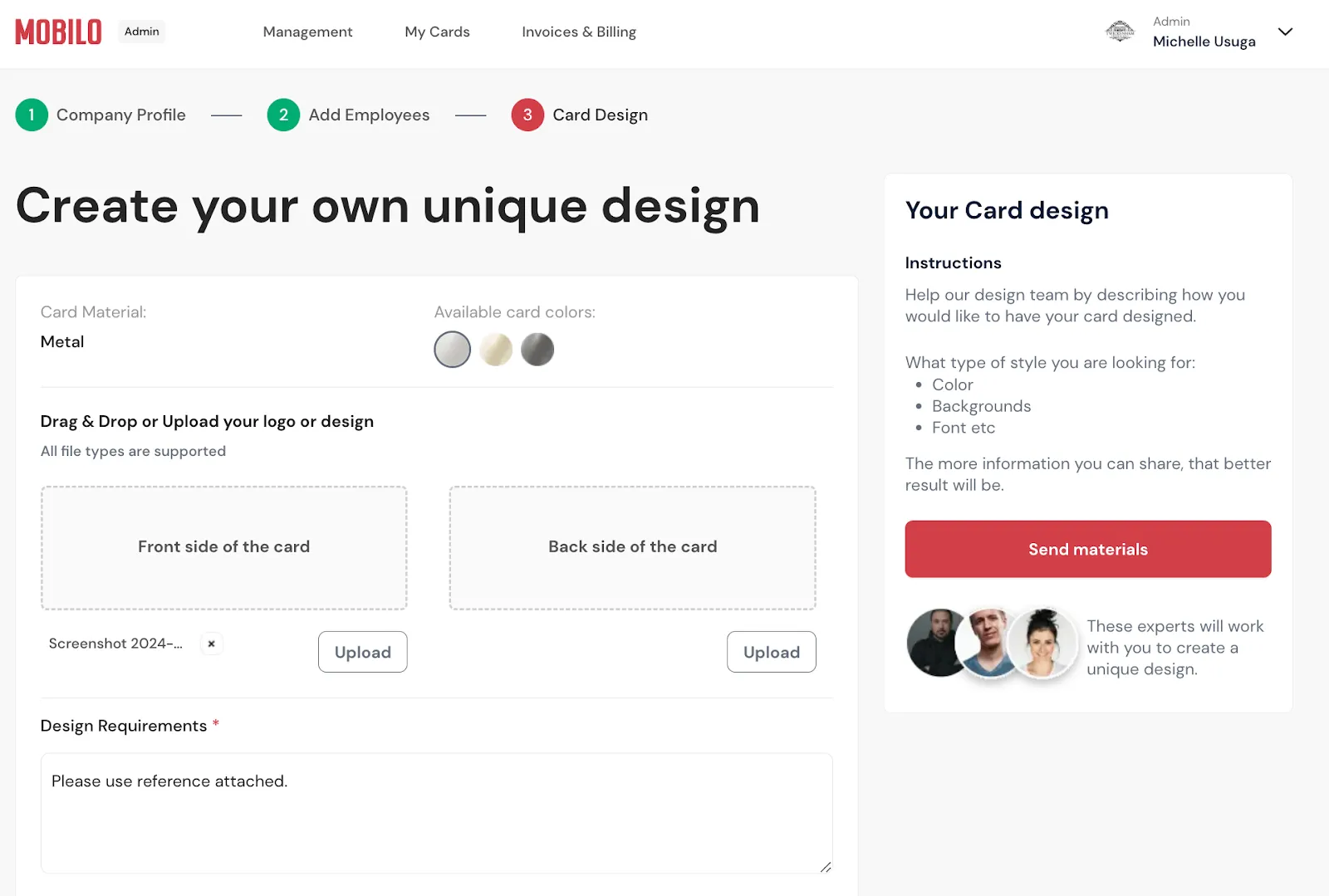
Once you send the materials, you will have the option to send login instructions and product updates to your employees. To do so, please check the appropriate boxes. If you prefer that your employees do not receive an email from us, leave the boxes unchecked.

Once you click 'Save,' our designers will receive your order. When the card design is ready, you'll receive an email notification to review your print proofs.
.svg)

