.svg)
A brand new way to generate leads with Mobilo!
Have you encountered others who still use paper business cards? We know it is difficult for some people to keep up with technology, not to worry as we have thought about them as well. Now we want to set you free of the need to transcribe everything into your CRM or your Mobilo profile.
We welcome the business card scan feature to our mobile app.
This is how to use it:
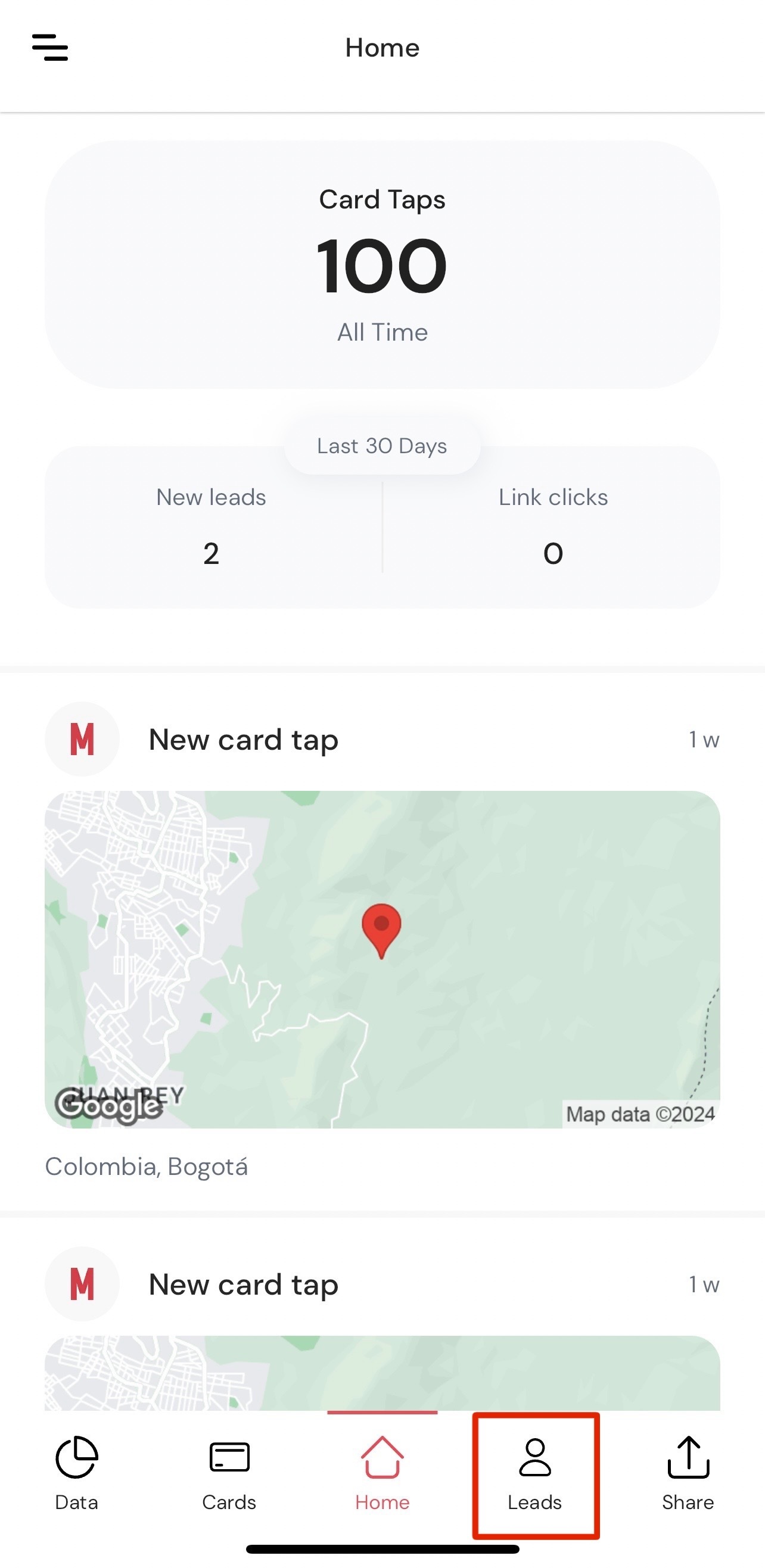
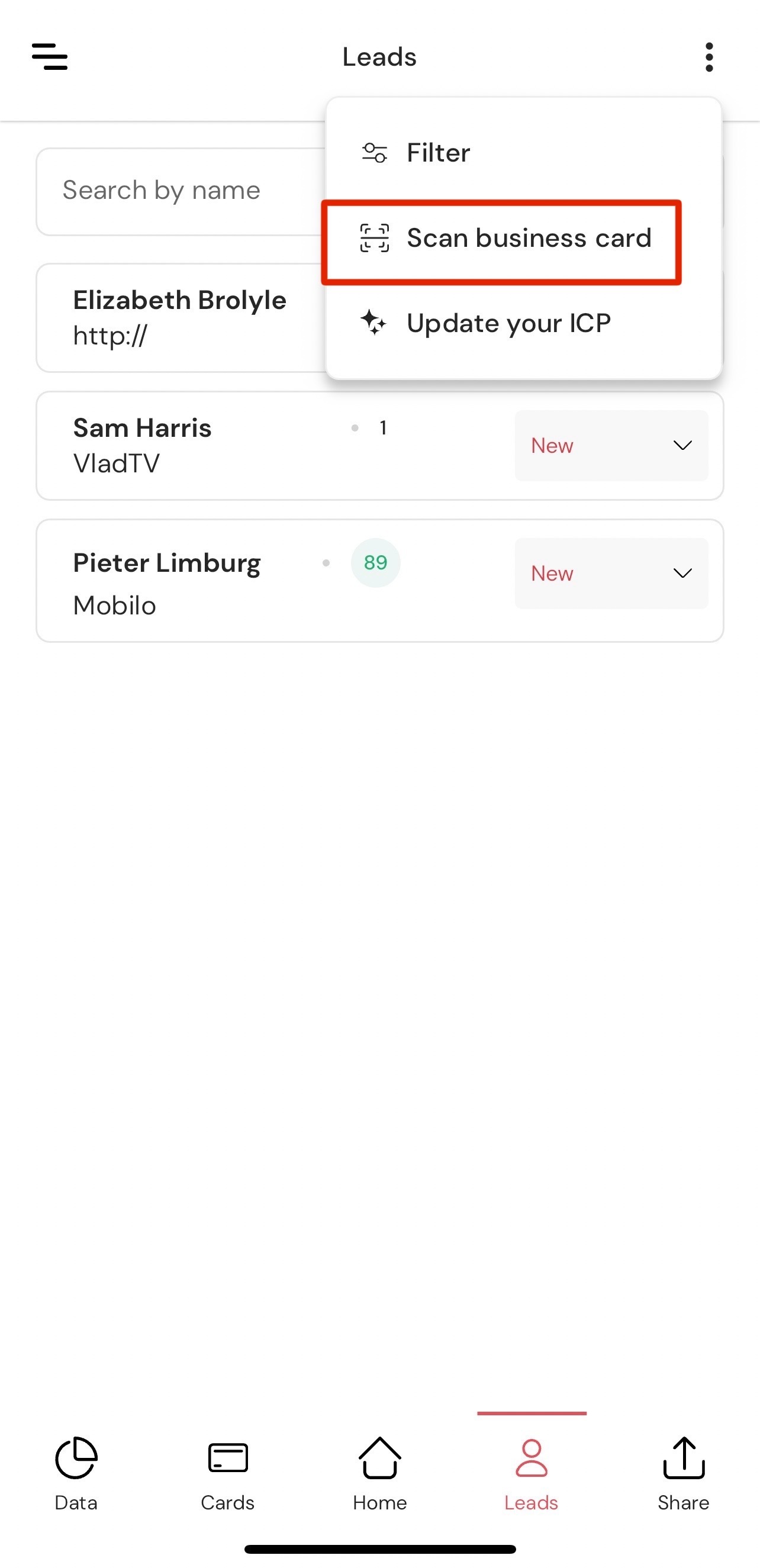
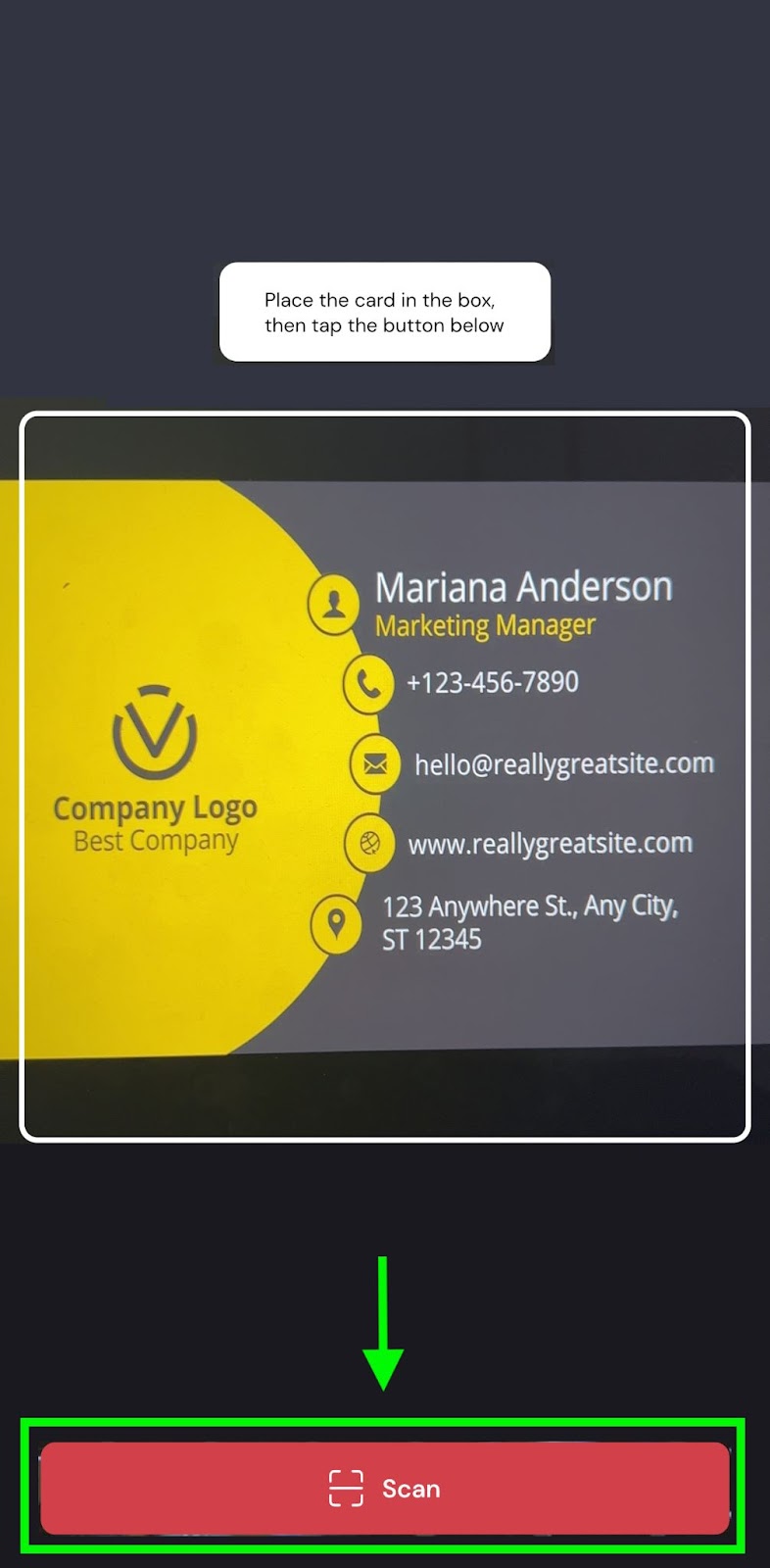
If you wish to edit any field click on the pencil icon and make your desired updates. When you are ready click “Save.”
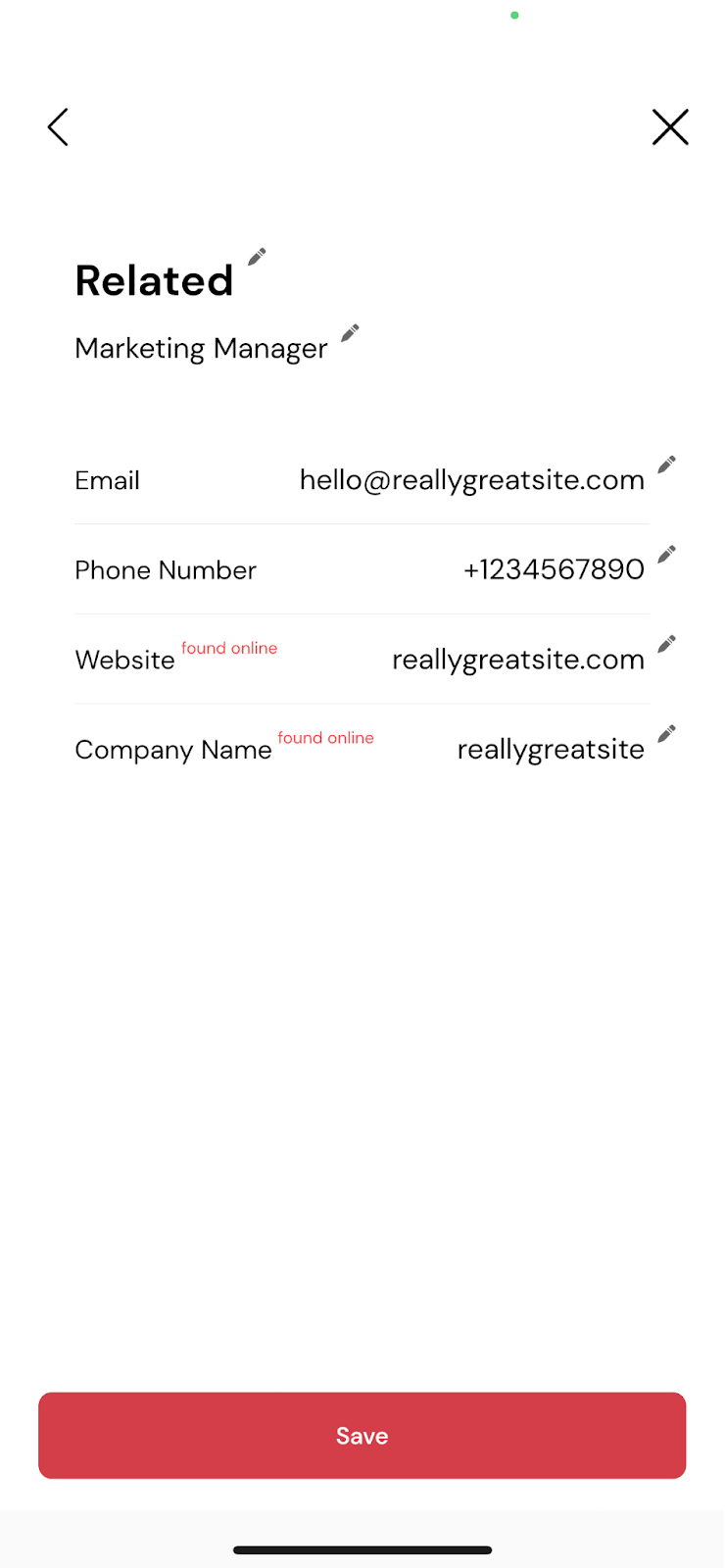
That’s it! You now have a new lead in your Mobilo account! You will be able to view it on the “Leads” page of the app.
You can learn more about our lead generation mode and how to use it in this article.
Still Need Help?
Contact us at support@mobilocard.com