.svg)
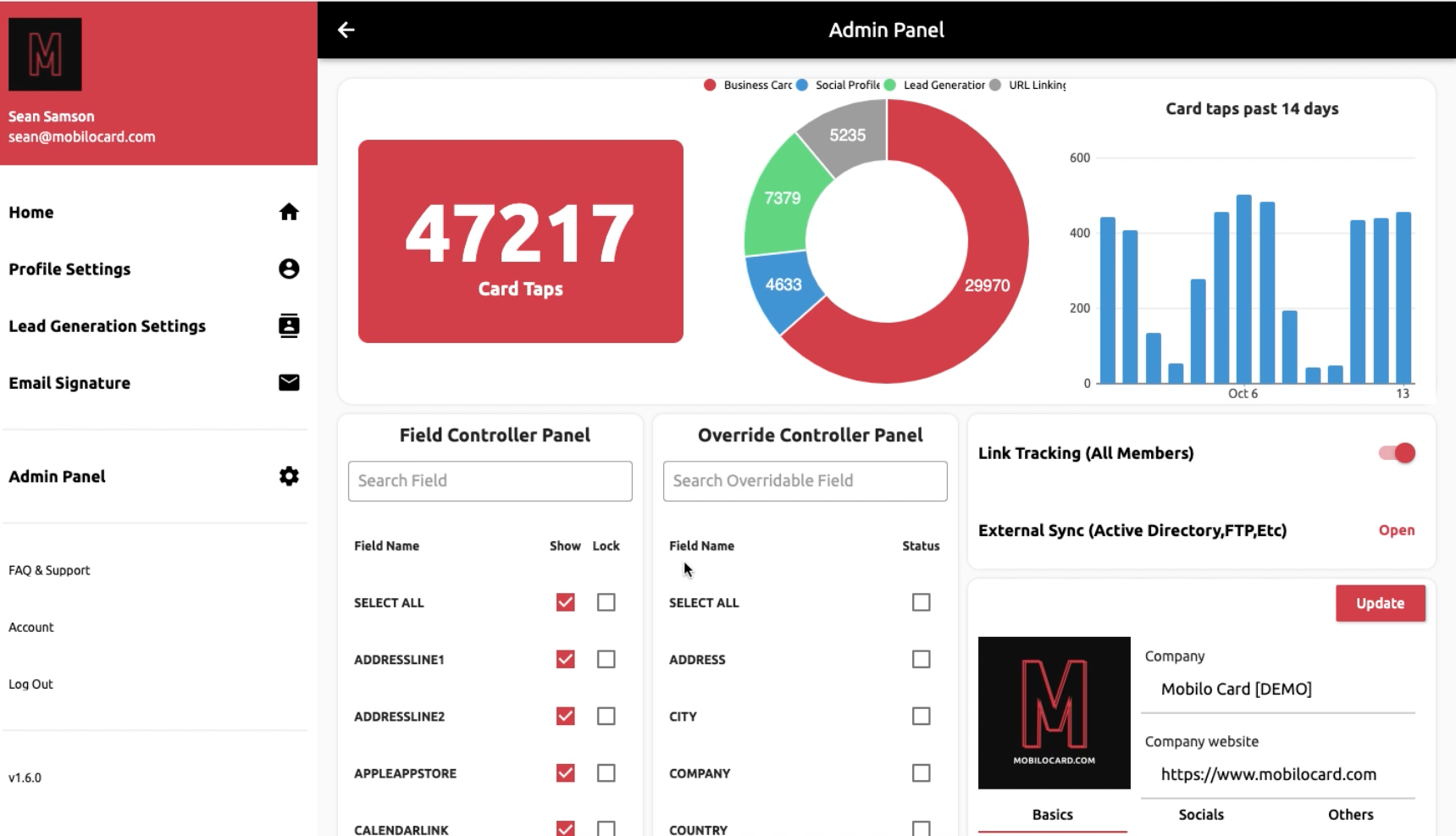
Ready to get started with your new Mobilo smart business card? The Mobilo backend dashboard is easy to understand and use as a businessperson or administrator. This page provides a comprehensive breakdown of all available features so you can make the absolute most out of your Mobilo card.
The Mobilo dashboard can be accessed anywhere, anytime by going to app.mobilocard.com.
The Mobilo dashboard is also available on both Android and iOS.
Upon logging in, you’ll be taken to your homepage. Your homepage provides a holistic overview of your card tap activity:
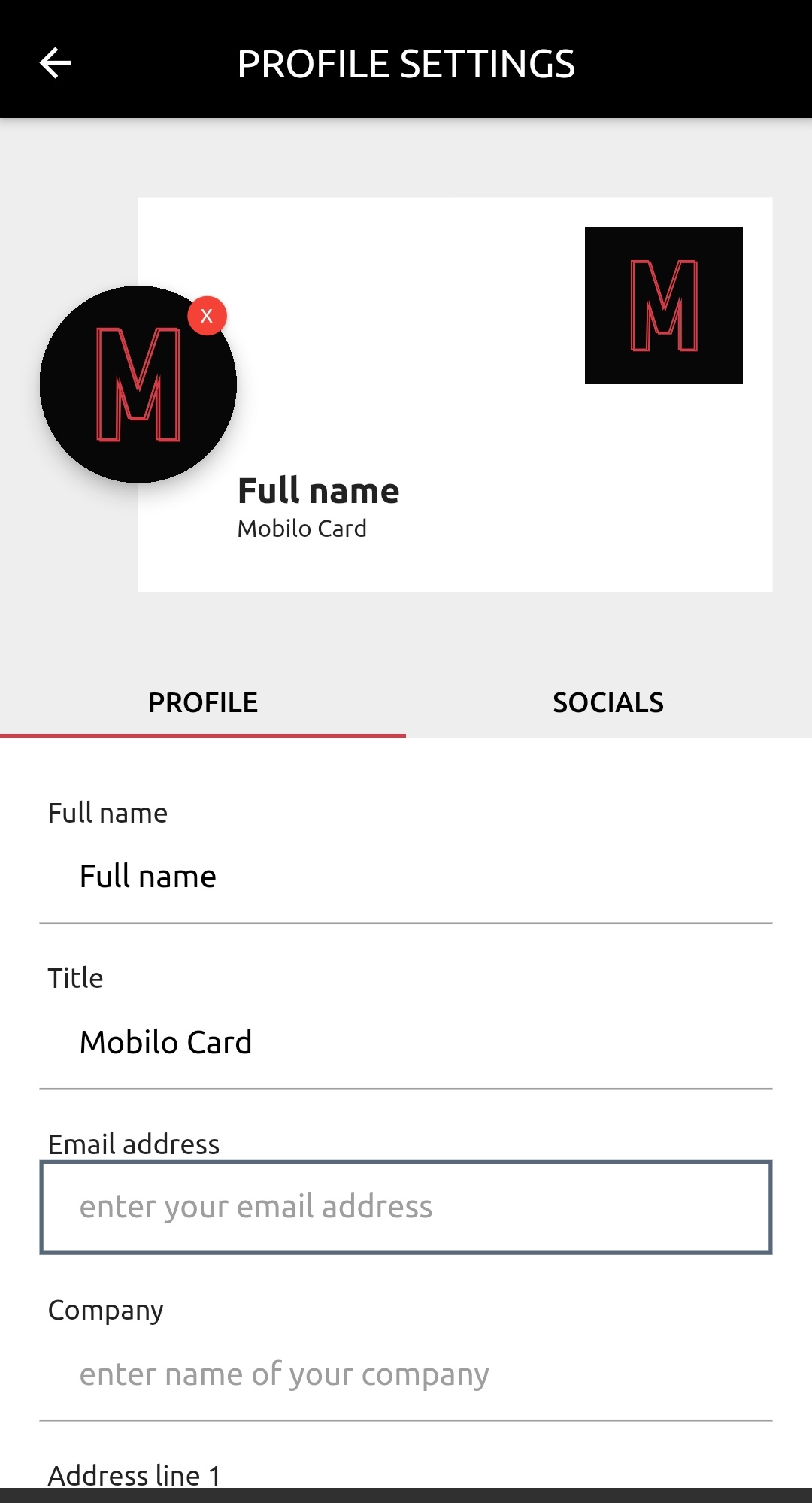
In your Profile Settings, you can fill out information that will be associated with your card. Your contacts will receive this information when using the Digital Business Card and Lead Gen modes.
Click “Settings” to see all of your different social media profile links. These links will be shown when using the Social Profile Hub mode.
The Lead Gen mode allows you to capture information from in-person prospects.
In the “FORM SETTINGS” field, you have the ability to customize your Lead Gen form. Choose which fields to enable or disable. The “CUSTOM FIELD” option allows you to query prospects with a custom question to enhance lead data quality.
To see how your Lead Gen form will look to prospects, click “OPEN LEAD FORM”. Finally, to export your leads, click “EXPORT LEADS” and follow the prompts.
Select or search for a Mobilo card ID to see the email signature associated with that card. This email signature can be copy/pasted into any email platform. When the QR code in the email signature is scanned, tapped, or clicked from a mobile device, it creates a new contact entry in that mobile device for the individual.
The Admin Panel is for administrators in companies that have access to multiple Mobilo cards.
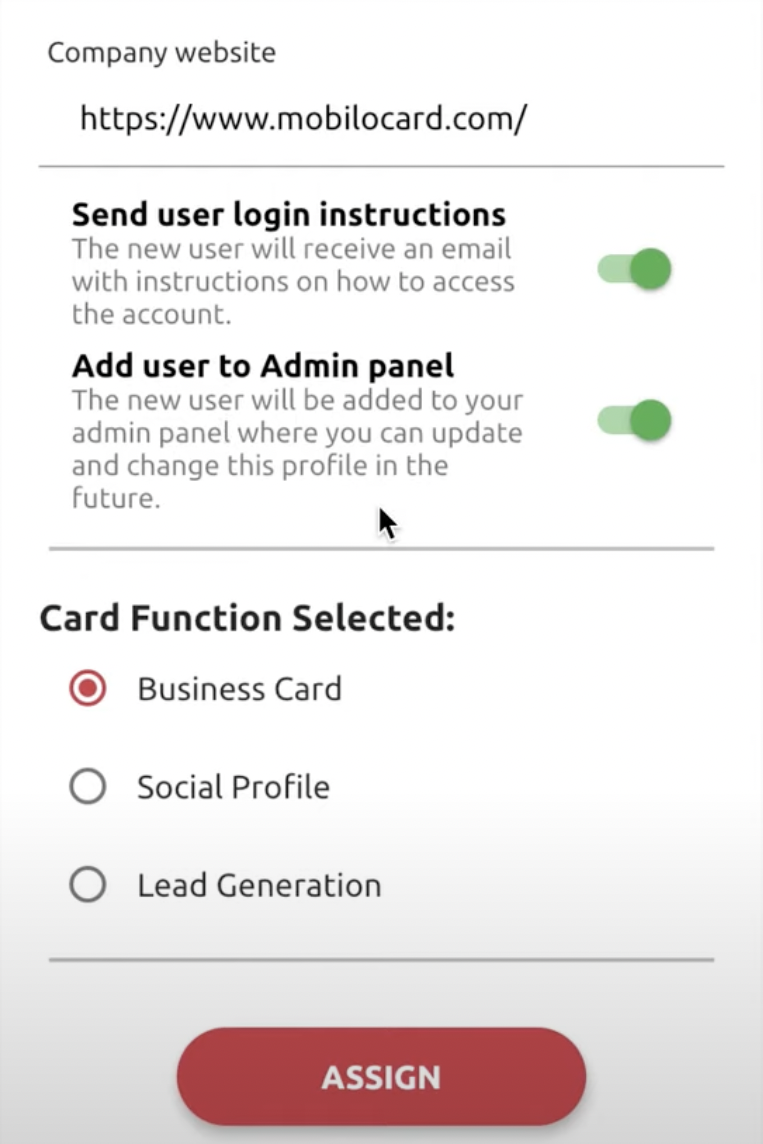
At the top of the page, administrators can see a holistic view of total card taps from all individuals within the organization along with a mode breakdown.
In the “Field Controller Panel”, administrators can decide which fields are shown or hidden for each individual member by selecting or deselecting “Show”. Additionally, administrators can prevent card holders from removing or changing the information of certain fields by selecting “Lock” for that particular field.
In “Override Controller Panel”, administrators can create custom exceptions for individual card holders. For example, an administrator may choose to allow the CEO complete freedom in customizing his backend profile, but choose to restrict salespeople from changing their titles at will.
When “Link Tracking (All Members)” is enabled or disabled, all Link to Any URL taps will be tracked and recorded for every member within the organization.
Administrators may dictate company-wide information via the input fields (separated by Basics, Socials, and Others). When administrators use this feature, the information entered will override any custom information that any employee has set.
Click “External Sync” to be taken to a separate page where administrators can connect directly into HR databases and automate the creation and updating of employee profiles.
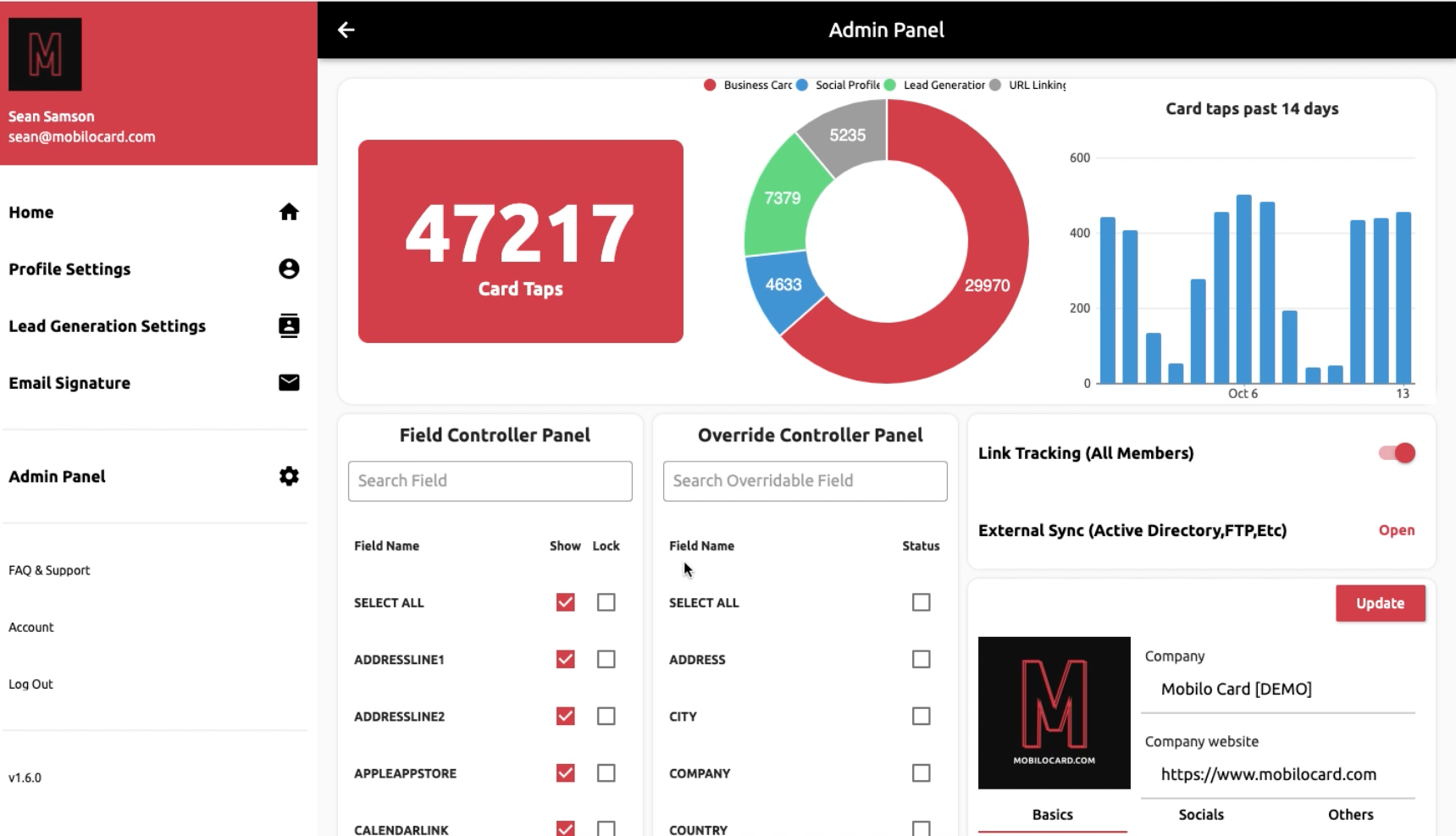
Lastly, administrators may manually search for individual card holders within their organization to edit information, edit social profiles, or view backend data for that individual.
If you have any questions about the Mobilo backend dashboard, click here to submit a support ticket.
If you’re new to Mobilo, click here to order your Mobilo smart business card today.